How to Login to Canvas
Canvas is the learning management system that keeps track of all of your classes and assignments. Your Canvas account is linked to your student email. Follow these steps to log in:
1. Open the Canvas app on the iPad or go to svu.edu/canvas/ in a web browser to access it online.
2. Select the button "Login with @svu.edu".
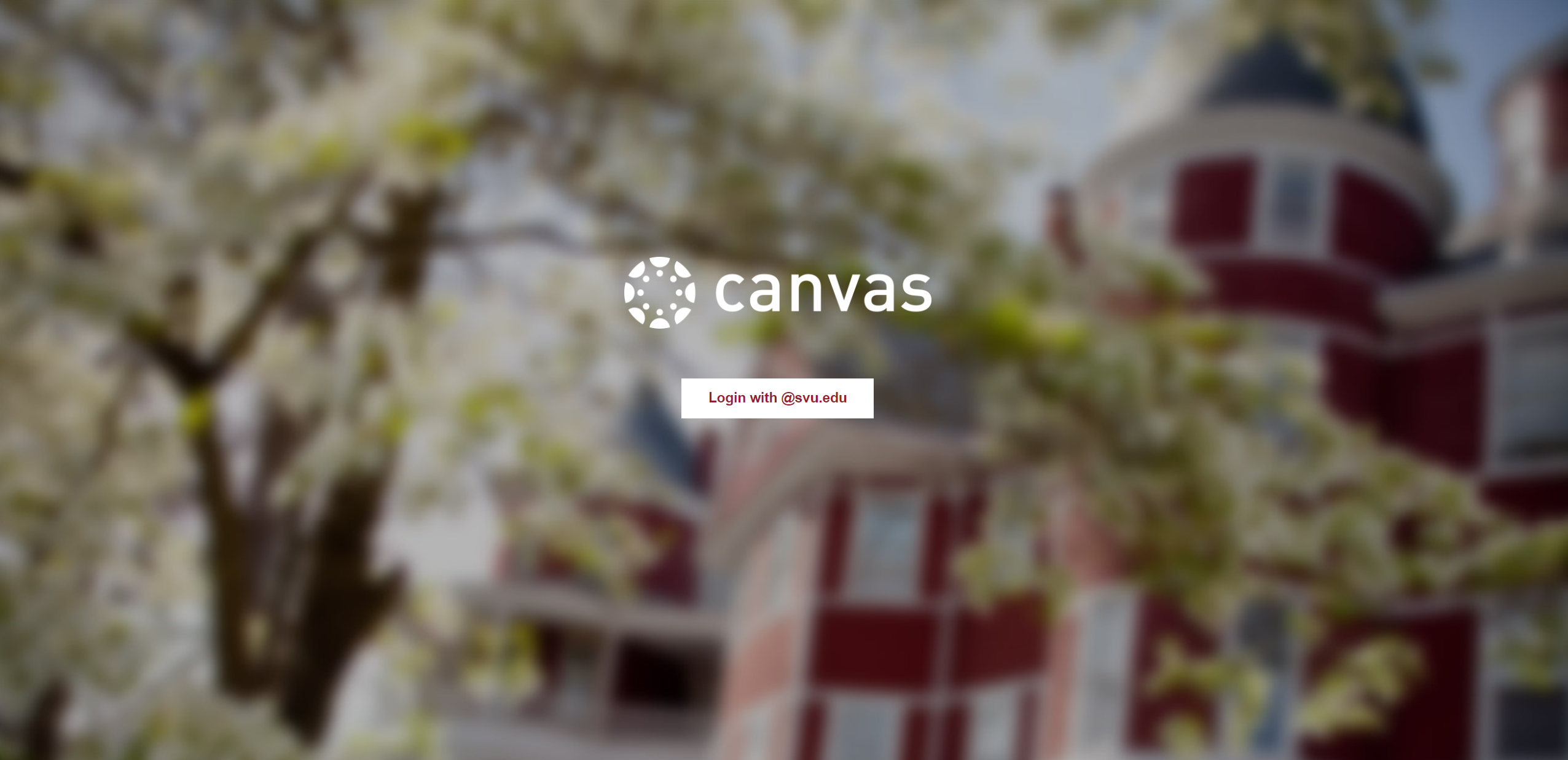
Enter your @svu.edu Jumpcloud email address and password. If you have forgotten your password, please click "reset user password."

You should now be logged into Canvas. Canvas accounts are serviced by the Registrar’s office. If you need to be added or removed from any classes, or require other resources that are provided through Canvas, please contact their office at registrar@svu.edu (540-261-8408)
If you have further technical issues contact IT support at it.svu.edu.
If you are having difficulty logging in through the Canvas app on an android device, you may try logging in through a QR code. First, to access this code you must go to the desktop version of the Canvas website. Begin by going to svu.edu/canvas/ and log in after switching your viewing mode from the mobile site to the desktop site. When Canvas opens in the browser you will be sent to your Dashboard.
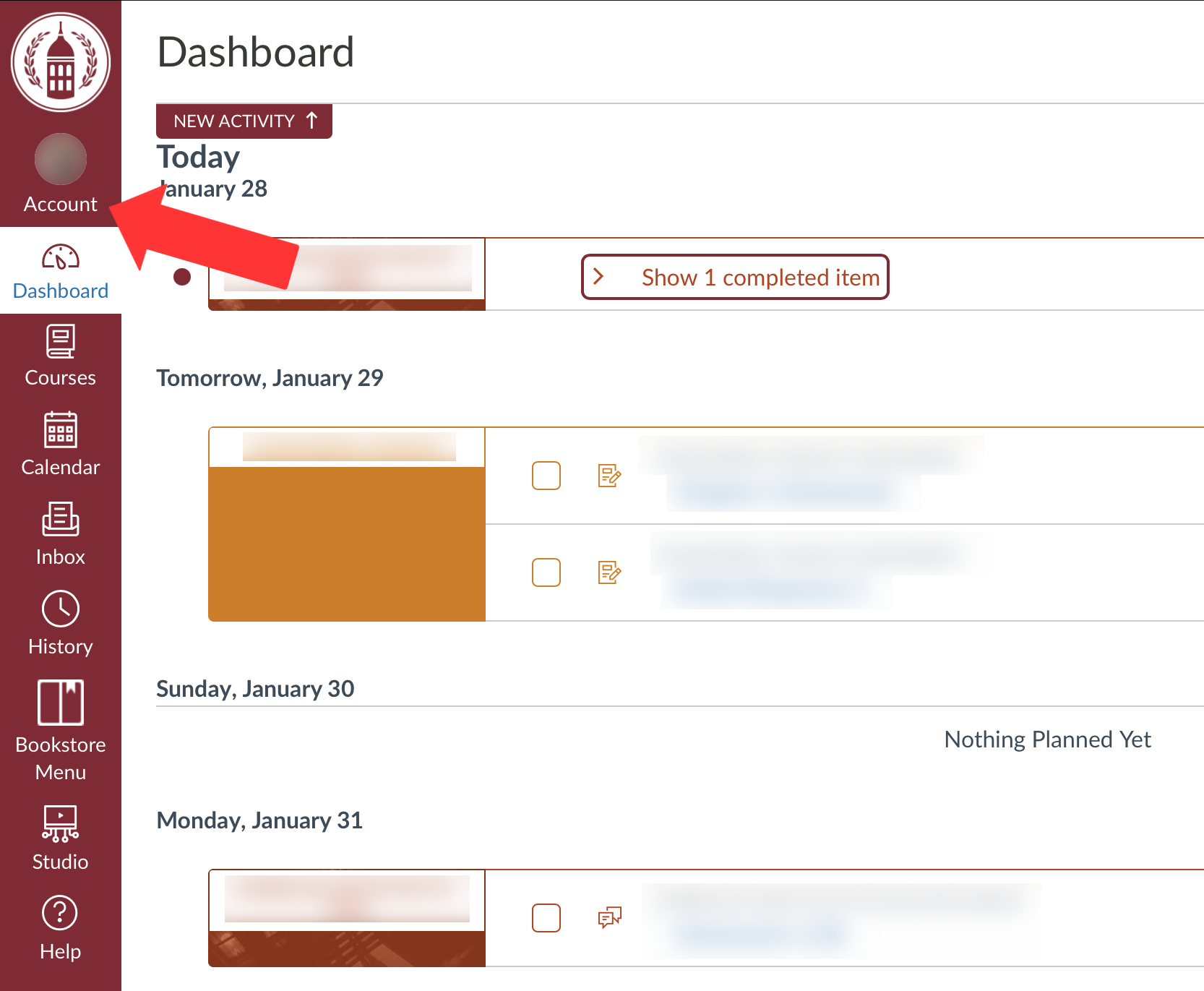
1. Go to the Account menu.
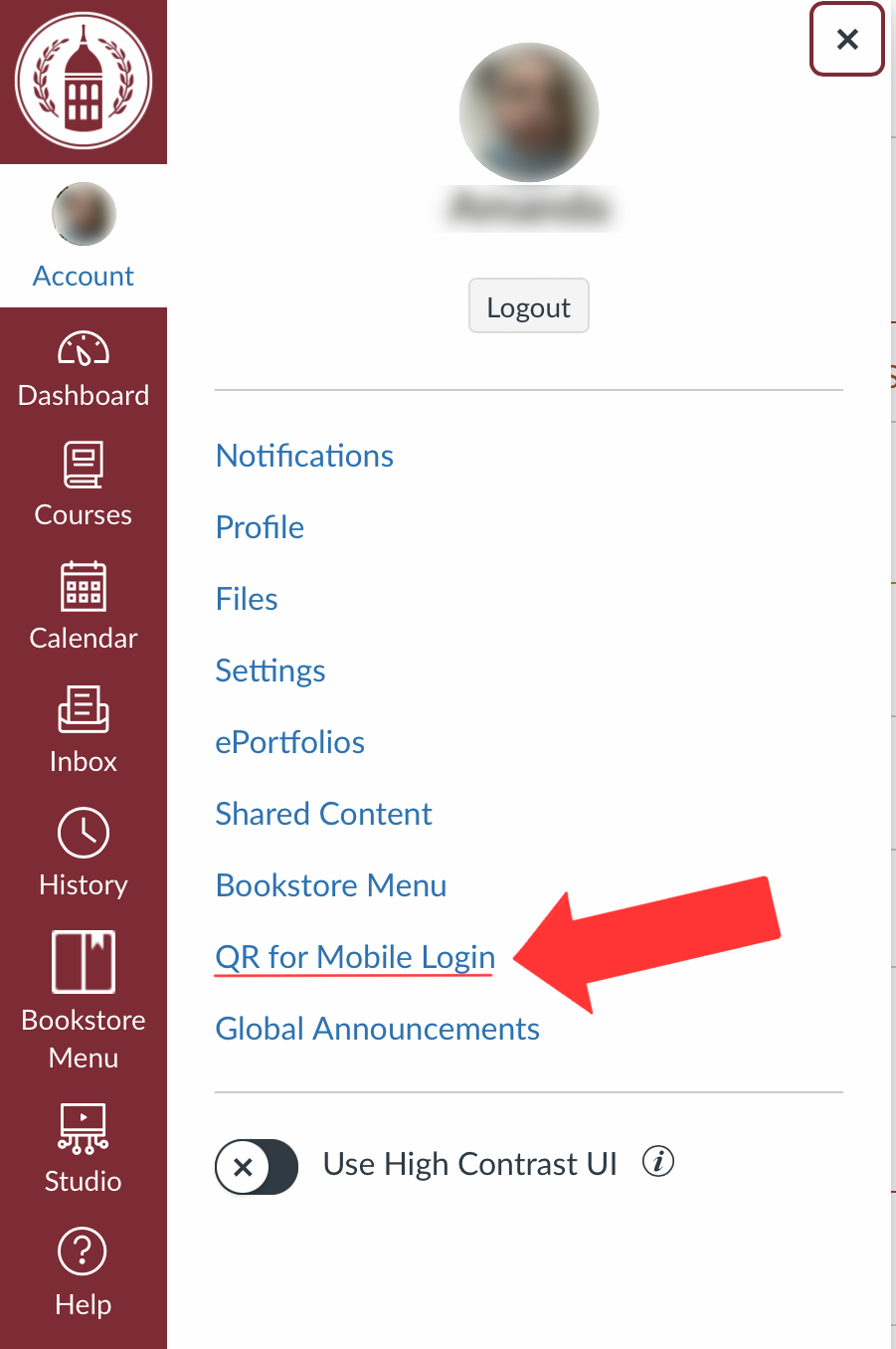
2. Select "QR for Mobile Login"
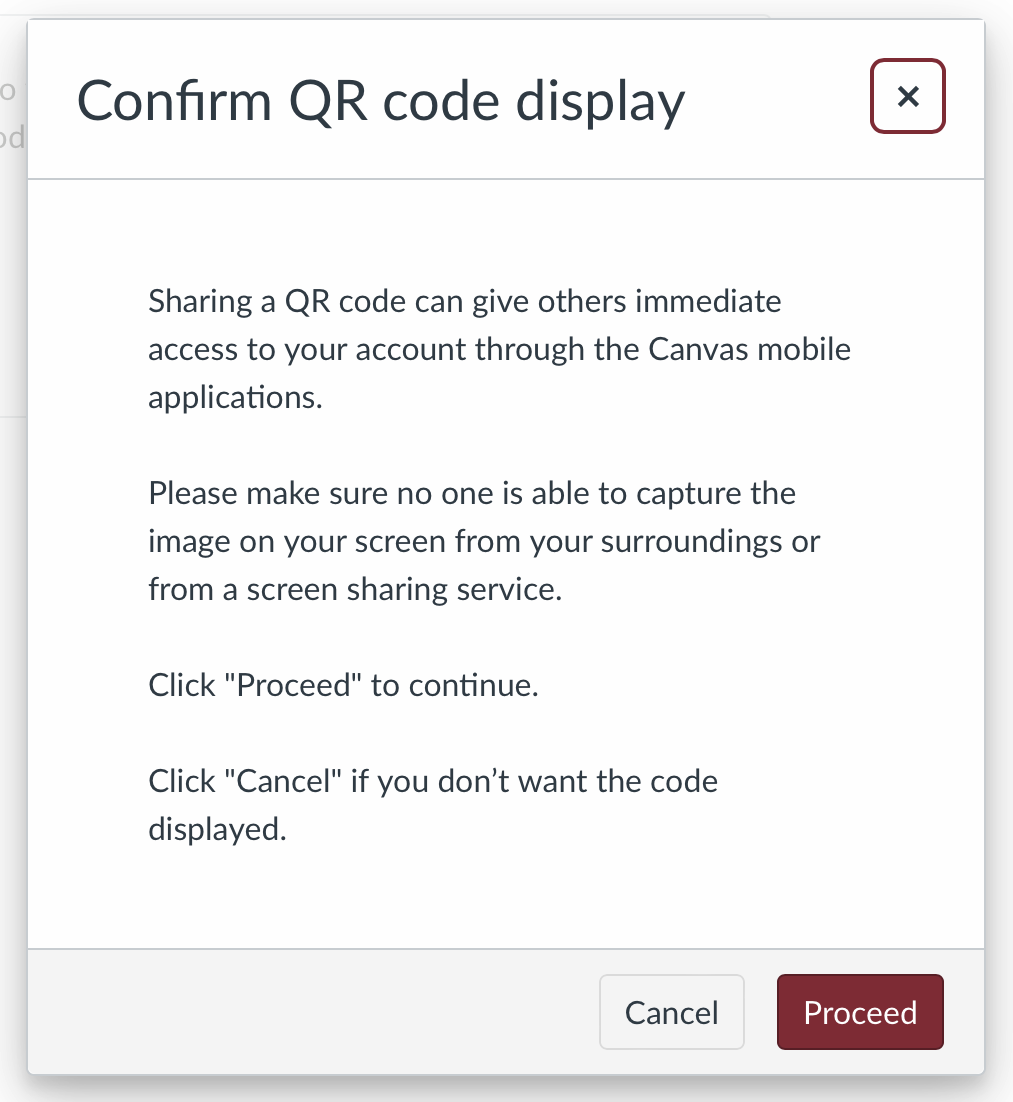
3. You will be given a security reminder before the code is displayed. For your privacy, please do not use this QR code in public spaces or around strangers as it will give anyone who scans it access to your grades and assignments. The QR code is only active for 10 minutes.
4. Scan the QR code with your phone to log in to the Canvas app.
5. For more information please contact IT support at svu.edu/it or by emailing svu.it@svu.edu.