Signing in with Multi-Factor Authentication
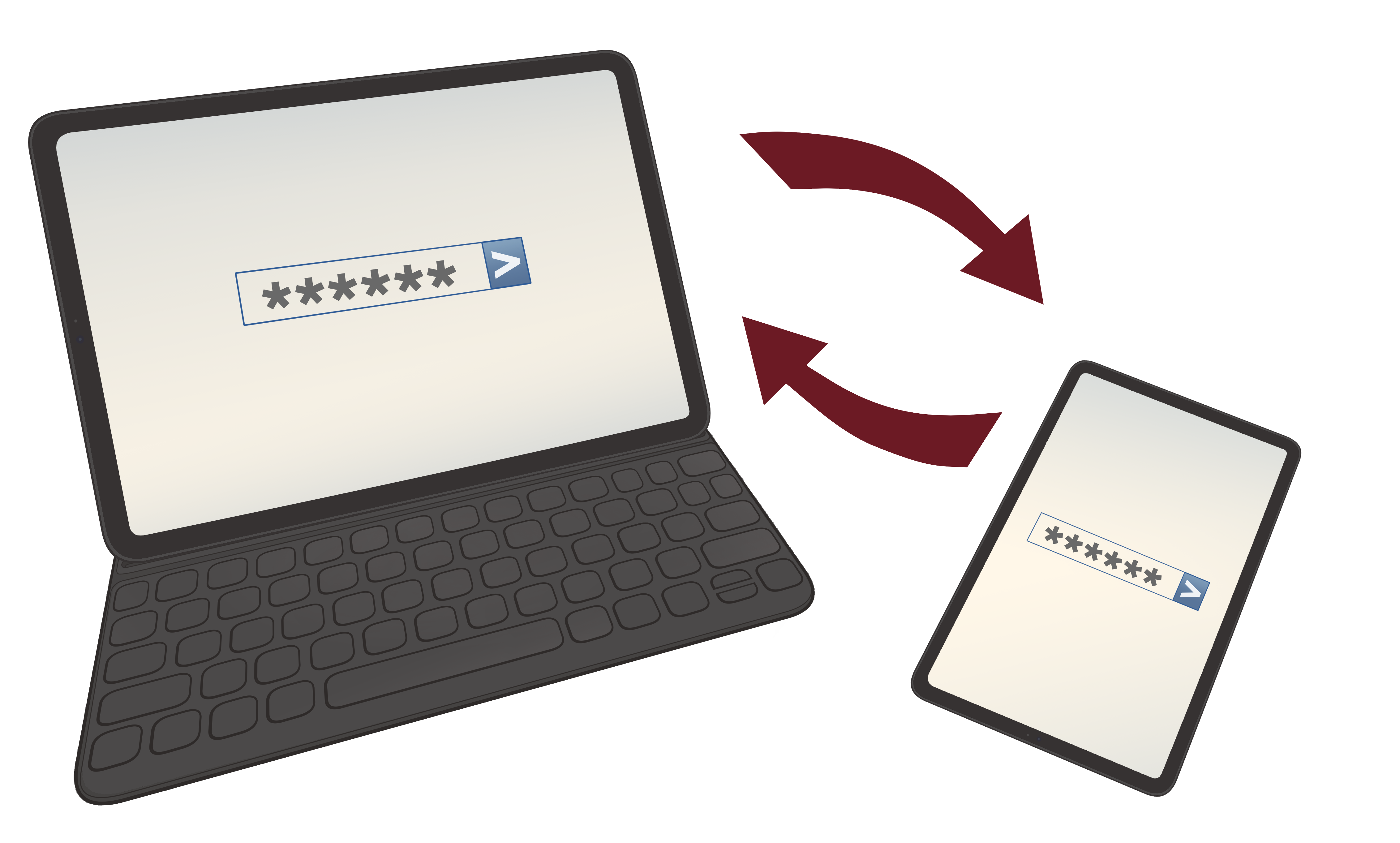
Safety for your school account
At SVU your student or staff login is used for many vital school processes. You use this account to access your email, Canvas, bookstore, Microsoft services, and so much more. Because this account is deeply integrated in your personal information and your school resources, we make it our first priority to make sure that your account is safe. In addition to encouraging you to log out of all public workstations when you leave them and not giving your password out to others, we are always looking for more ways to keep you secure. To this end, we will be requiring two-factor authentication for school accounts going forward.
What is Multi-Factor Authentication?
This authentication method is a way to assure that you are the one accessing your account. The process is simple:
- Sign in with your password like you normally would.
- You will receive a prompt on your phone with a numerical code. If you do not want to receive text messages you can receive this code from apps as well. For your google logins you will want to use the Google Authenticator and if you want to log into a microsoft product use Microsoft Azure Authenticator.
- Type in the code you received on the Login screen. Now you are safely connected with your account.
Something went wrong
If you are not recieving the message on your phone there are a few things you can try to correct the issue.
- Make sure that you have a google app installed on your phone to recieve the prompt. This can be Google, Youtube, Gmail, etc. Try to initiate the process again.
- If you do not want the code to come as a text message, you can select "Try another way" at the bottom of the prompt screen. This will send you to a new screen with a couple of options. If you have an authenticator app on the device you're logging in on, this would be where you can select that as an option to log in with. You can also ask for a code via phone call.
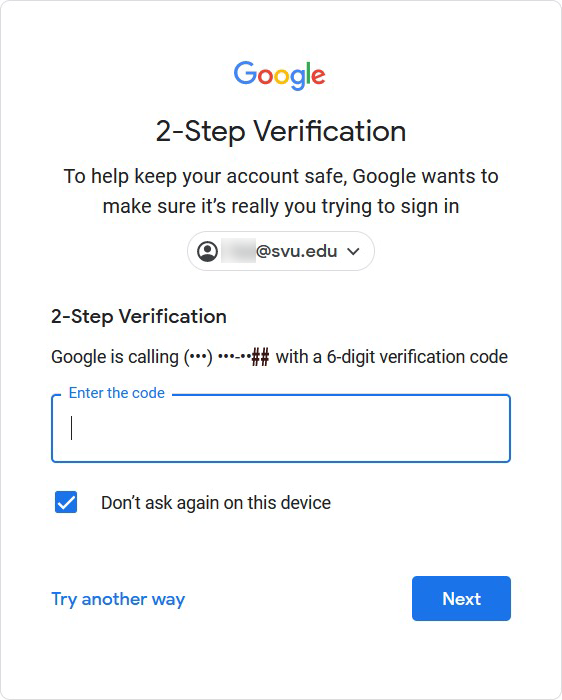
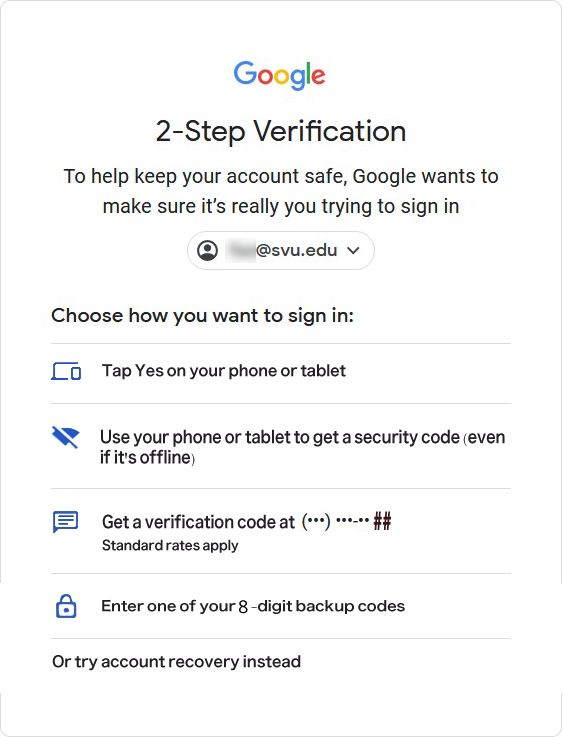
- If the last two digits displayed in the "phone on file" are not yours or if you are prompted to contact your administrator, you might not have your number linked to your account yet. Please put in a ticket with IT so that we can fill in the correct phone number for your account. We encourage you to report any issues with your authentication phone number as soon as you become aware of them.
If you are having difficulty with the authentication process and would like personal assistance, please come down to the IT office so we can take a look at your account or device. We are happy to help you from 9am-12pm and from 1pm-5pm any weekday.