Migrating to J1 on Apple Workstations
This article explains the process to migrate to J1 on MacBooks and iMacs. Completing these steps will give you access to Jenzabar and Infomaker among other services.
1) Open the App store and search for "Microsoft Remote Desktop". Download this app. If you need admin permissions, please use the "make me an admin" function in the svu app store and sign in with your normal credentials. This is the app we will use to access J1.
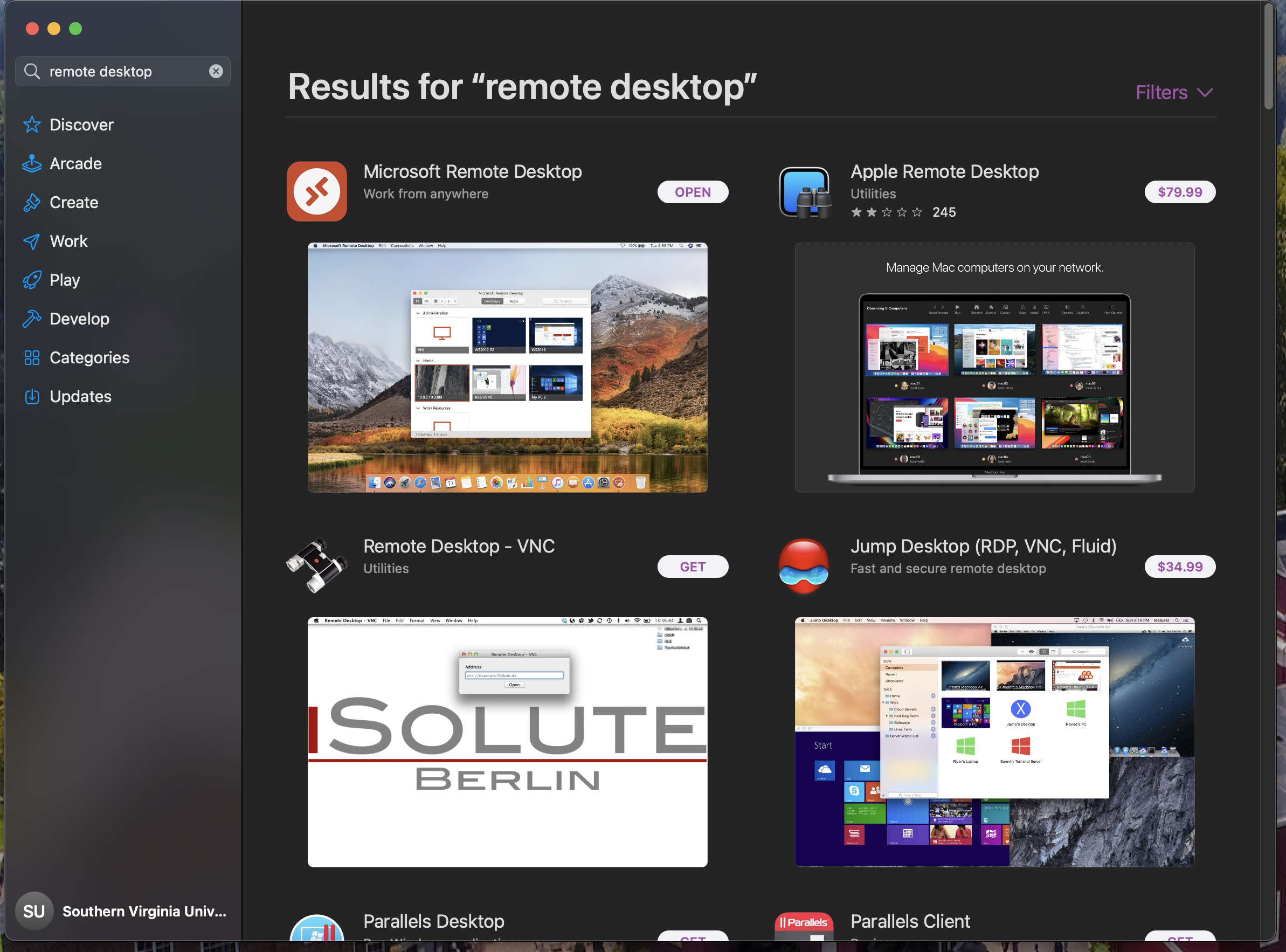
2) when you open Microsoft Remote Desktop, you will see two options, Pcs and Workspaces. Select the Workspaces tab and click "Add Workspace"
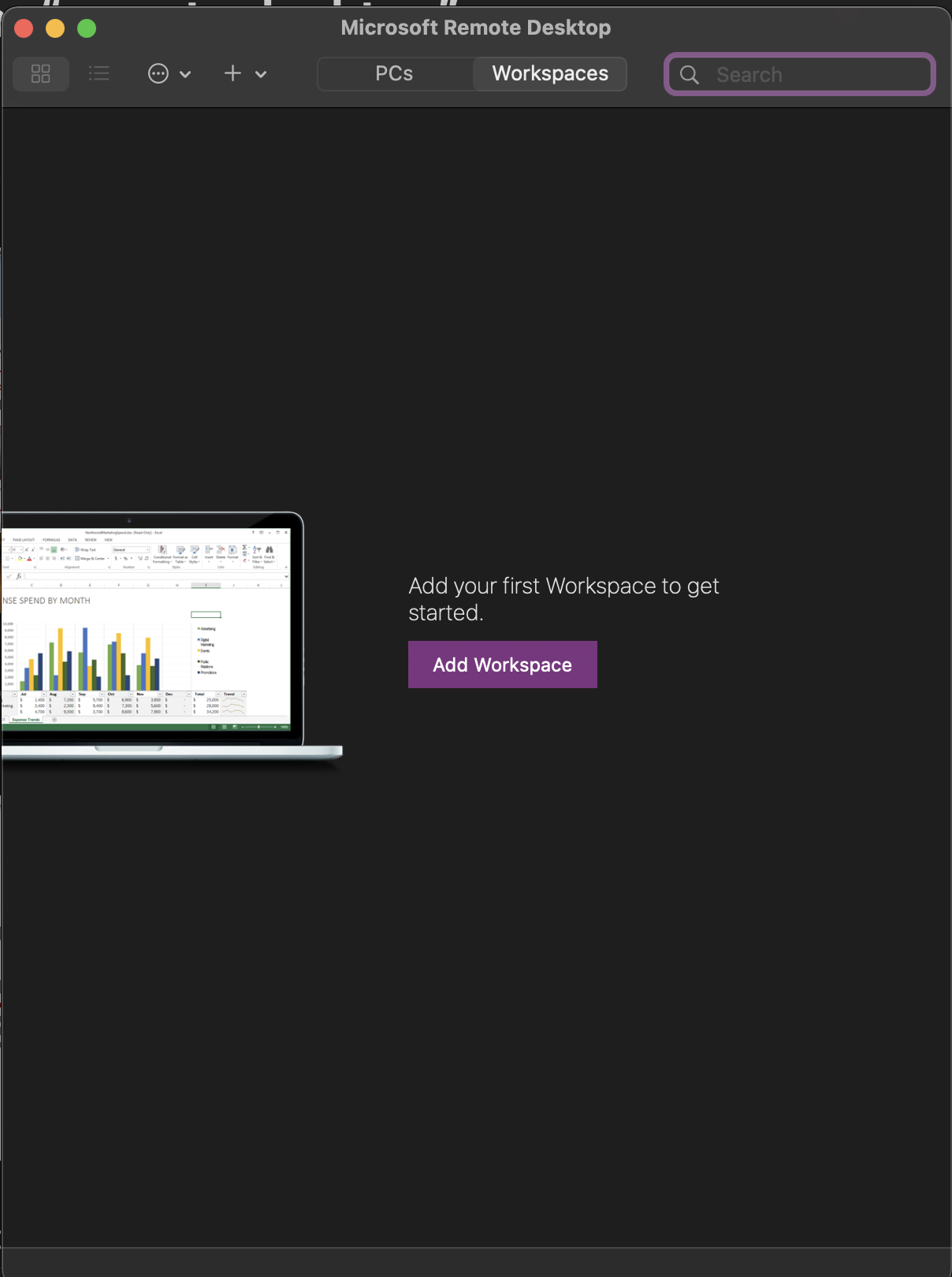
3) There will be a field to enter the URL of the workspace you want to access. Type or copy and past the following url: https://j1.svu.edu Then click "Add."

4) After you add the workspace, you must log in with your credentials. Important note: in the Username field, the format will be different from your email address. Please type in SVU\firstname.lastname and use the same password you would use for your email. If you receive an error on your first try, persist and try again.
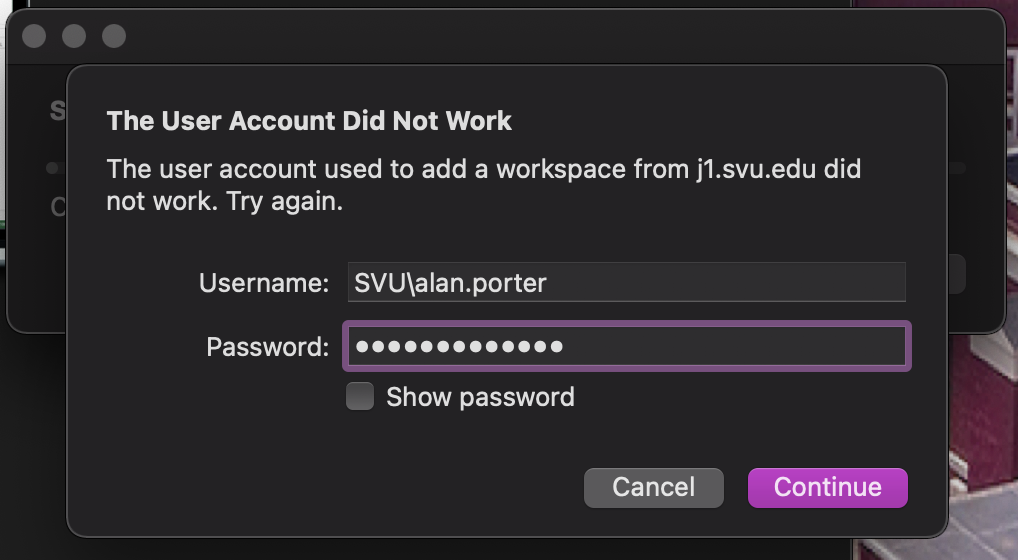
5) By this step, Microsoft remode desktop should have access to SVU RemoteApps. Included in these aps are Excel, Explorer, InfoMaker, Jenzabar, Word, and the Microsoft SQL Server.
Thank you for reading this article. If you are having any difficulties or would like further assistance please contact IT Services.