Setting up Microsoft Authenticator with your SVU Account
Setting up Microsoft Authenticator with your SVU Account.
In order to use some applications on campus, you will need to setup Microsoft Authenticator. This acts as multi-factor authentication when you attempt to sign in from off campus.
The first step is to visit Office.com and get signed into your SVU account.
While signed in, click on your Initials in the Top Right, then View Account
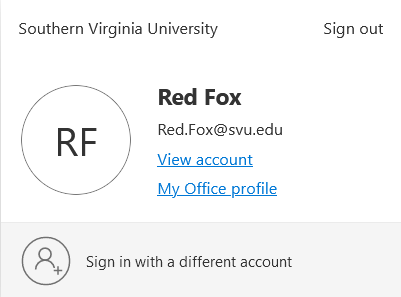
From here, click security info
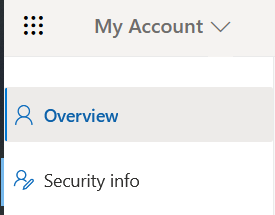
Click Add Sign-in Method

Click Authenticator App
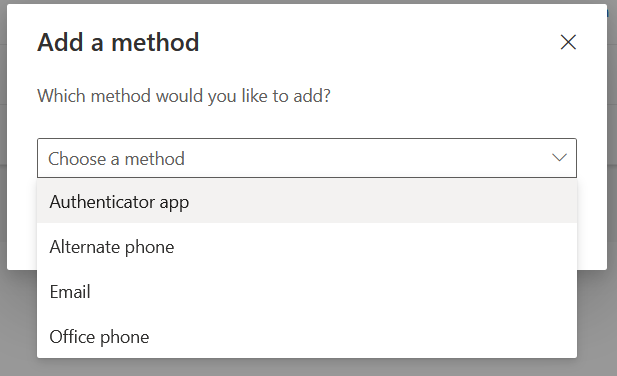
Download the Microsoft Authenticator from either the Google Play store or the App Store.

Step 2
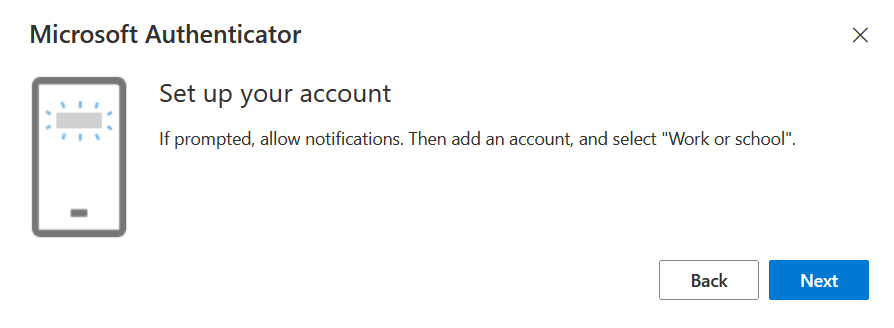
Step 3 – Scan the QR Code Provided
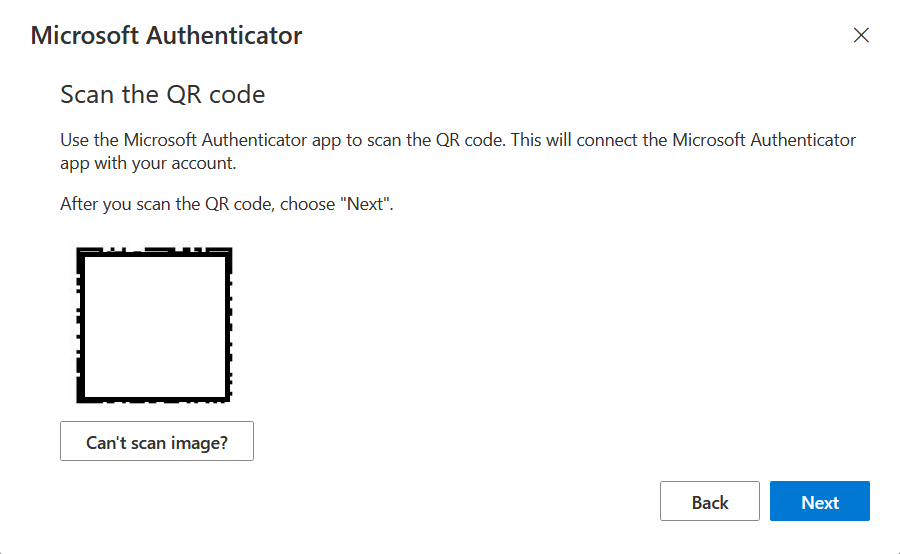
Approve the test notification sent to the app.
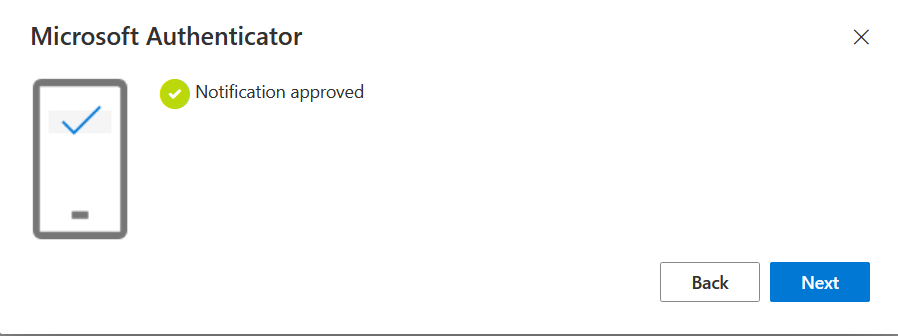
Finally, set the default sign-in method to use the Authenticator.
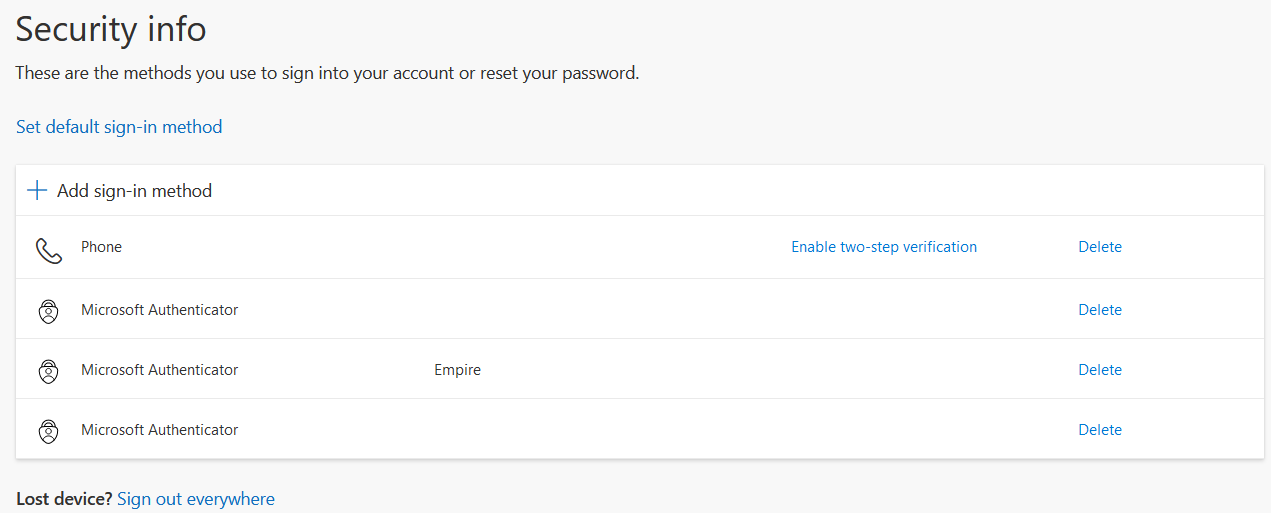
Select Microsoft Authenticator – notification, then confirm
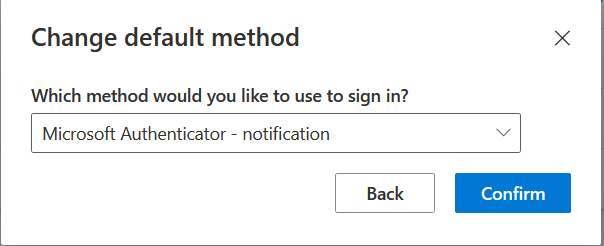
You have now set up your Microsoft account to use the Microsoft Authenticator.