User's Guide to Google Suites
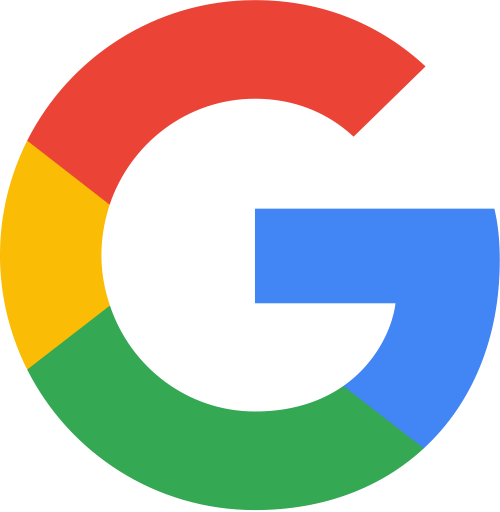
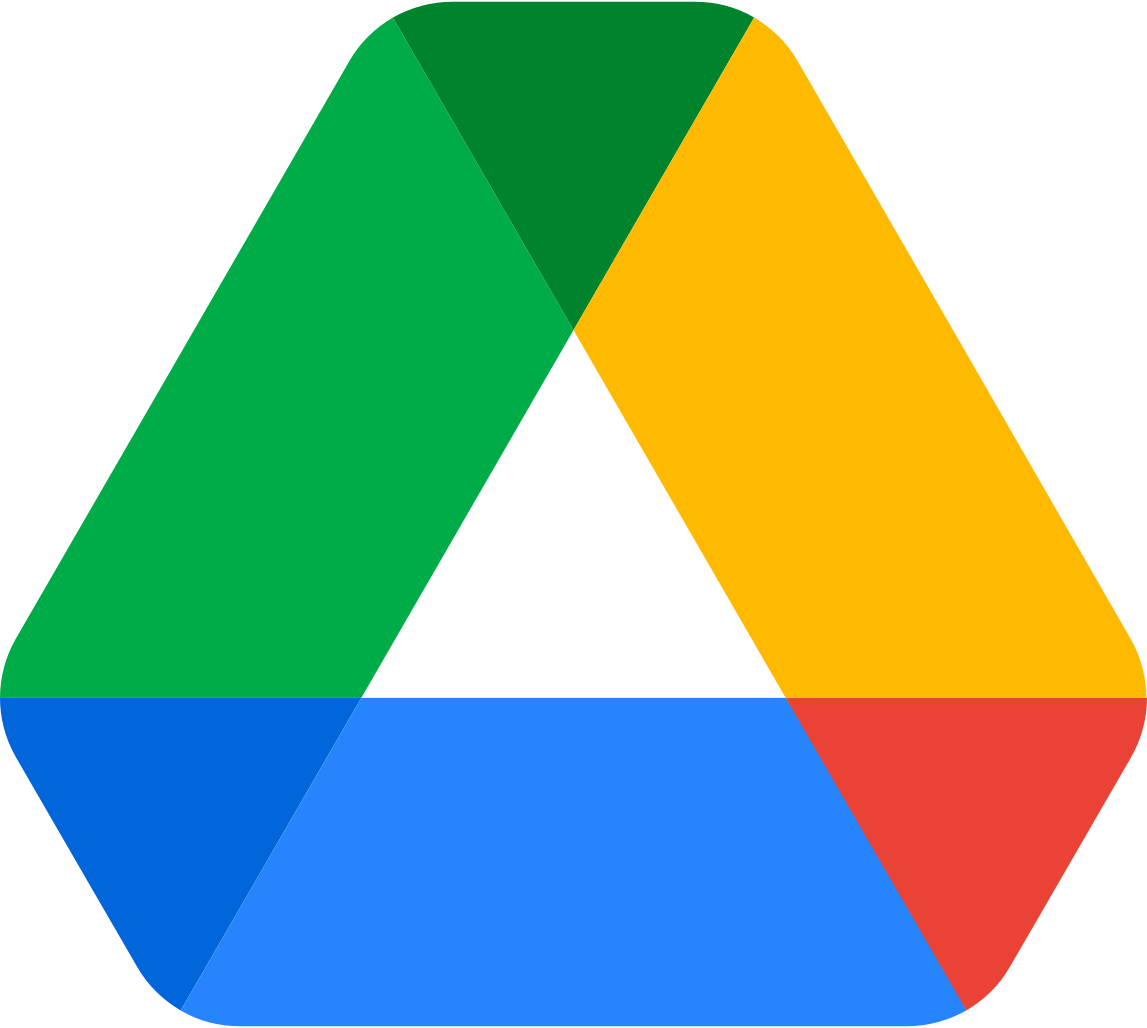
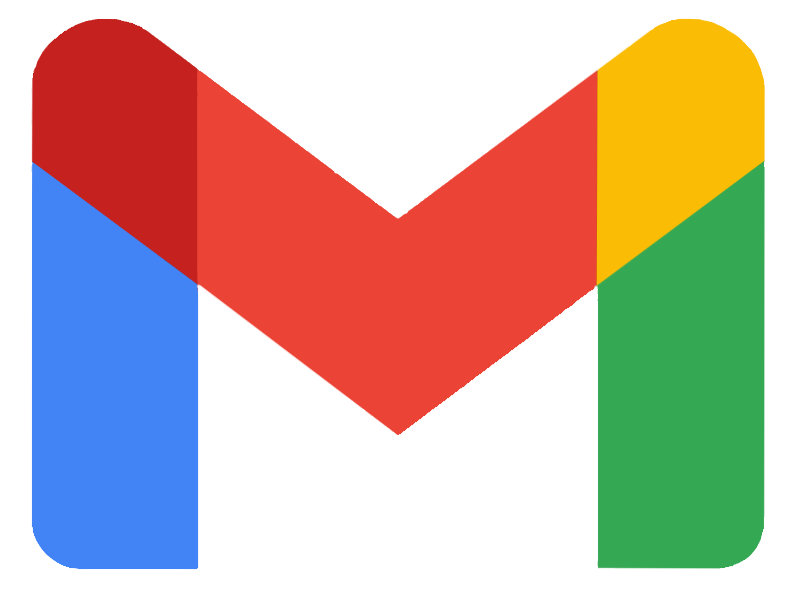
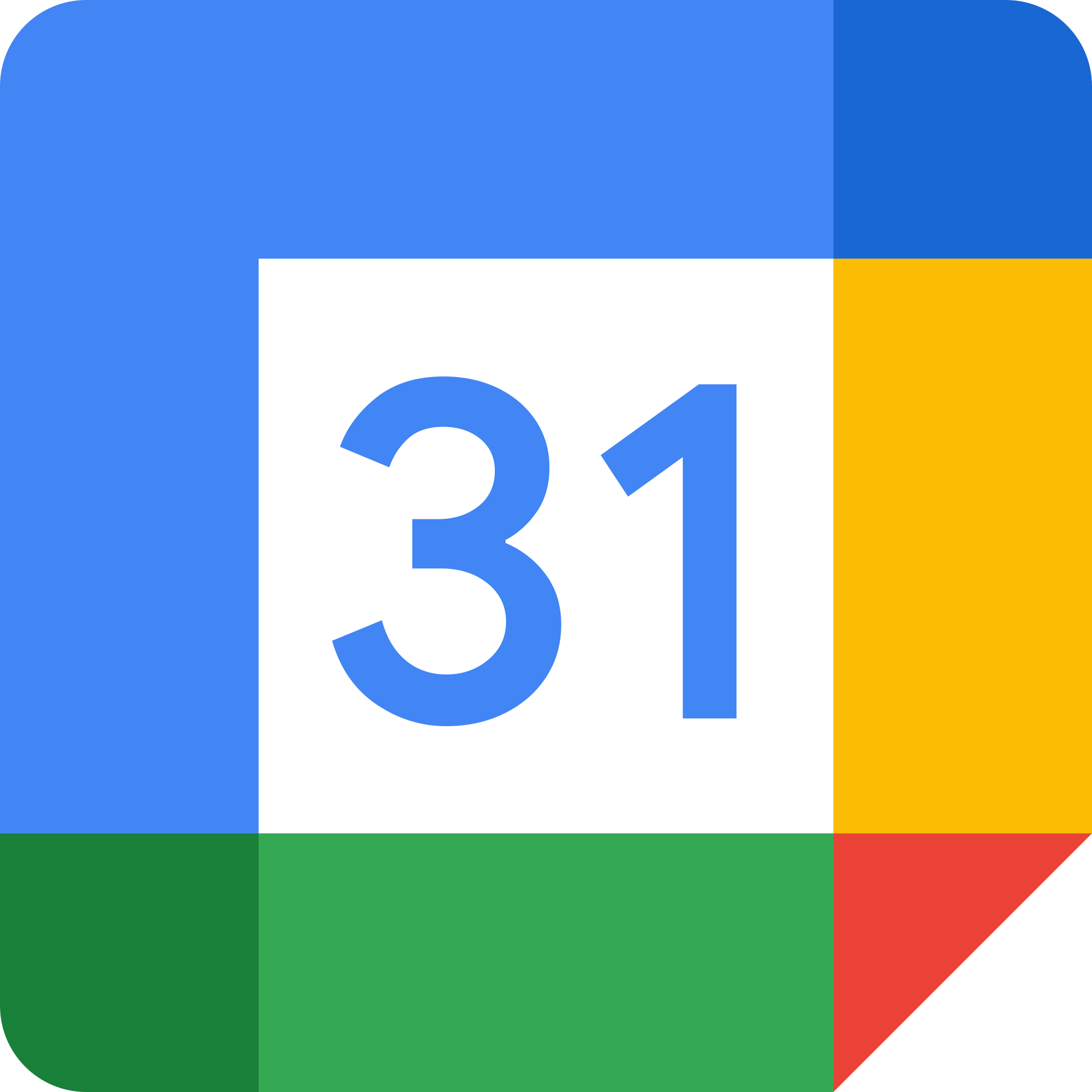
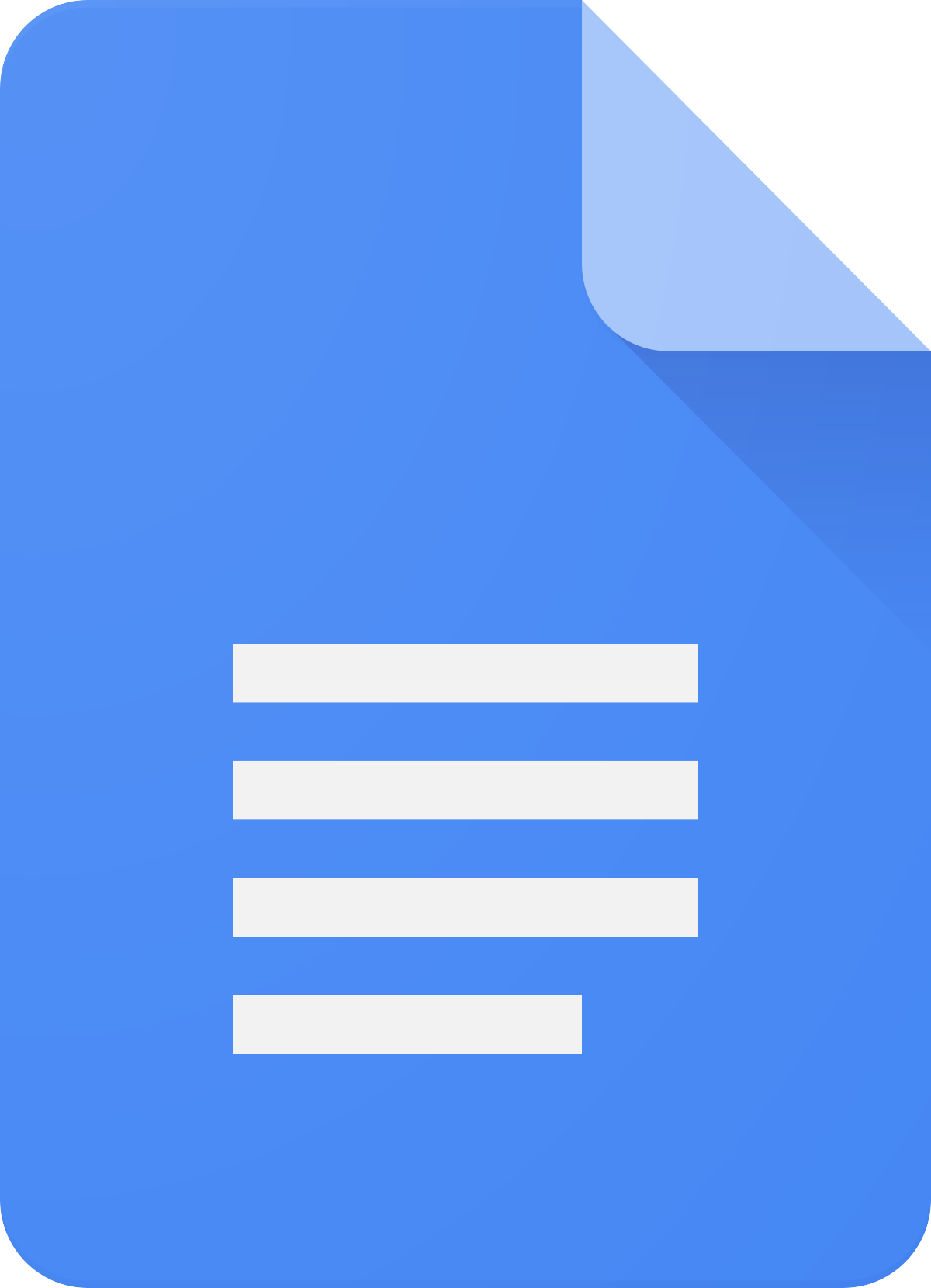
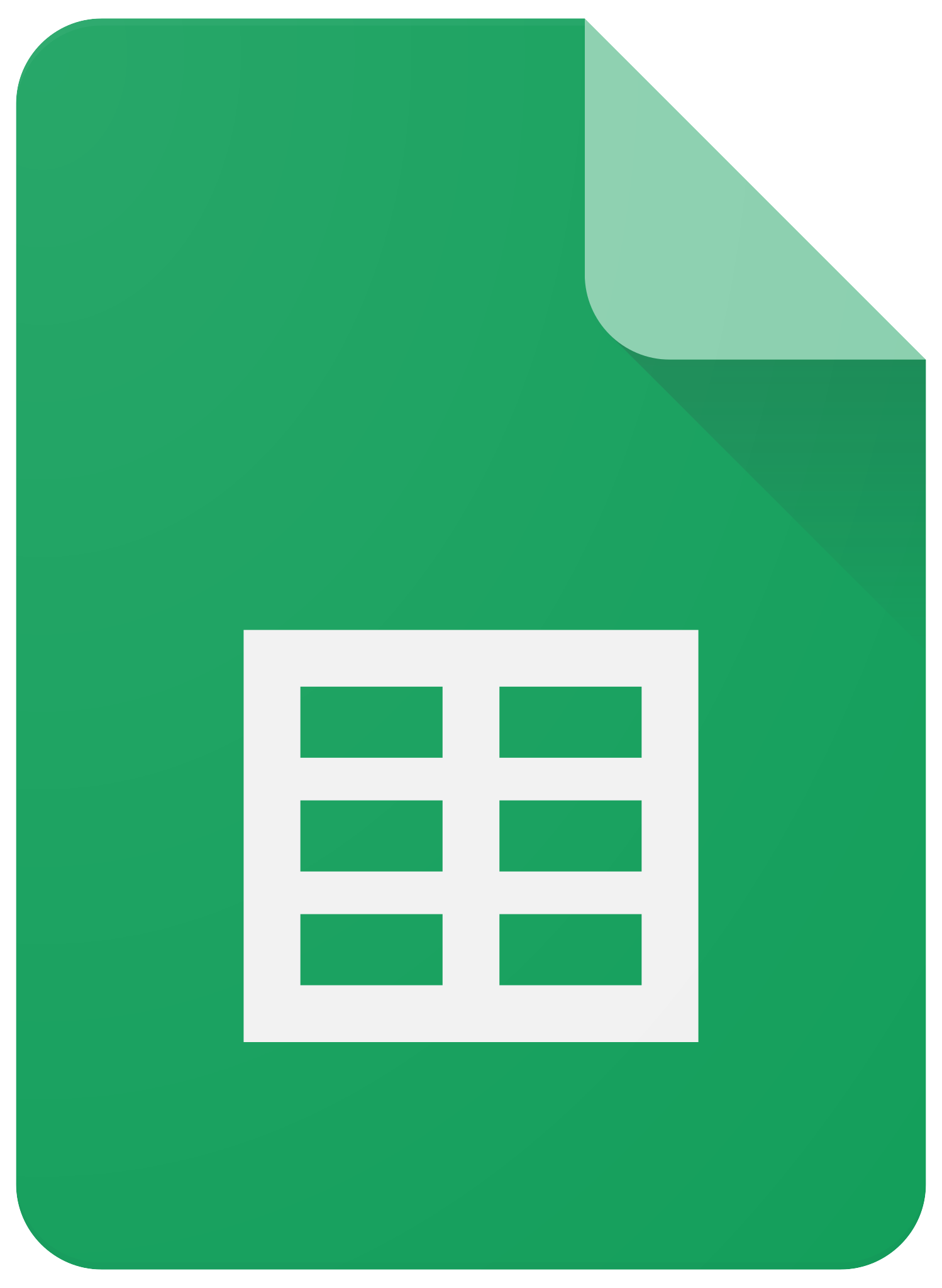
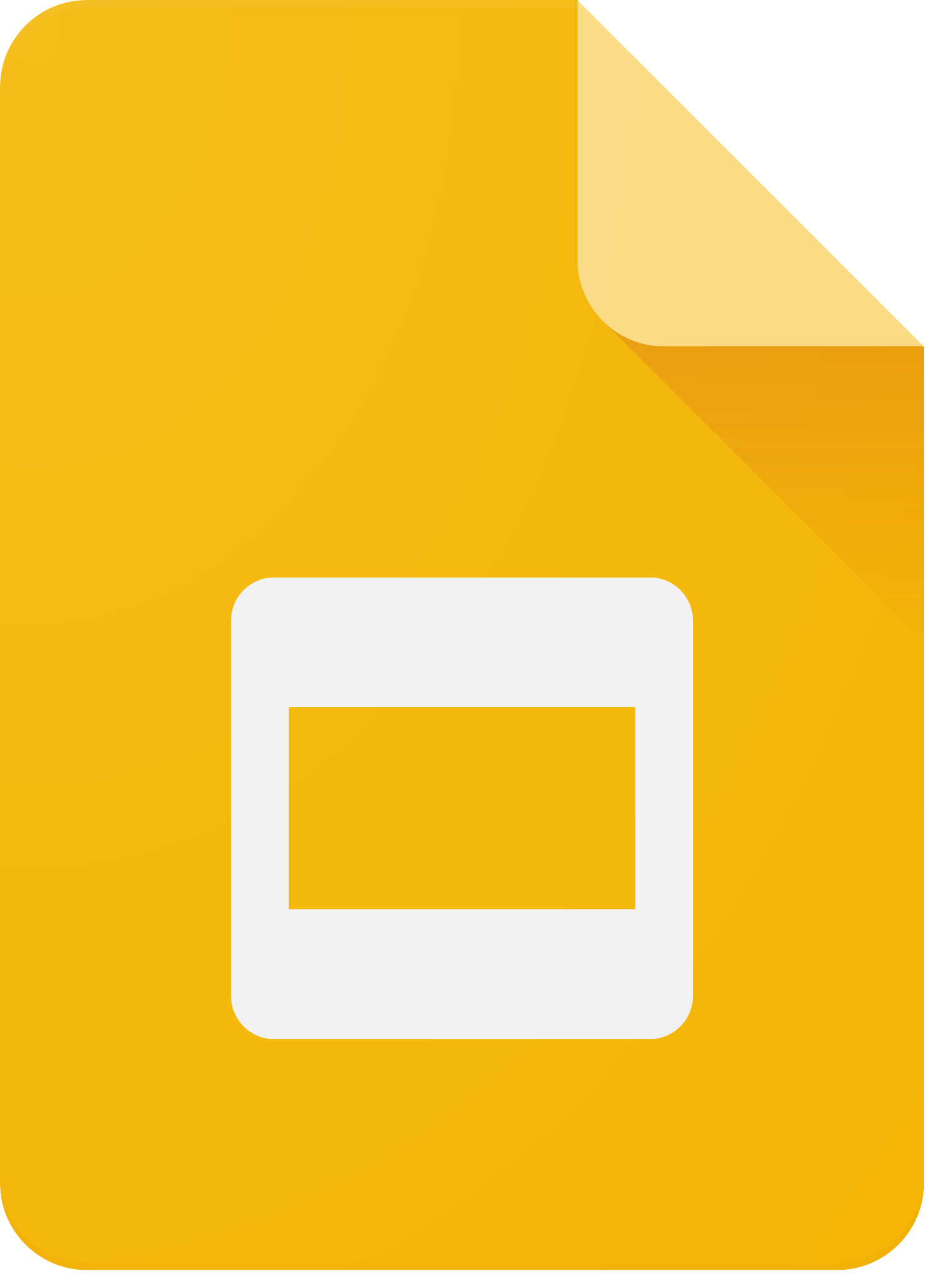
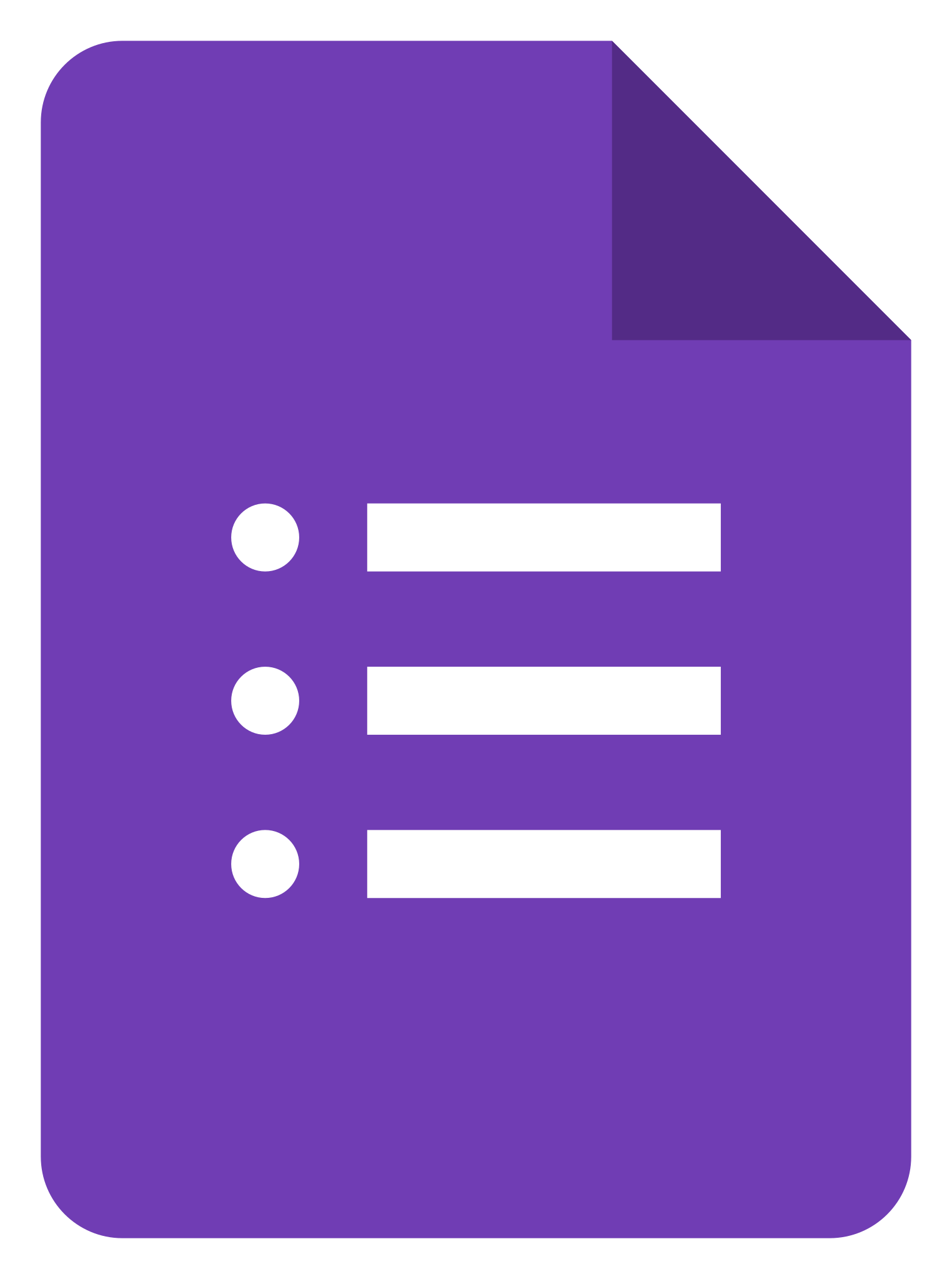
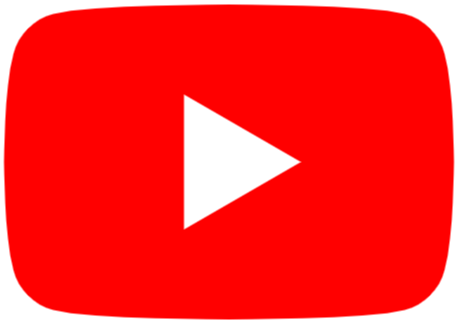
Using your Google Account
A google account amounts to far more than an email address. Thousands of websites and apps allow you to log in using your google credentials as a secure way to verify your account. While you are at school, we do not advise you to use your school email and credentials for your private accounts as it will be eventually removed from our system after you graduate. Please do not sign up for subscription services, recreational apps or pages, or other personal accounts using your school Gmail. That being said, this account gives you access to a full range of useful productivity tools in the "Google Suites". This article will teach you a little bit about what these tools are and how to use them to their fullest potential. This article will also feature curated content by creators on Youtube. More guides of this nature can be found by searching Apple solution articles, browsing Youtube, and searching on the web. The links provided in this article are for your convenience, third party creators and entities are not necessarily affiliated with the school. Google is owned by Alphabet
Changing your password
Whenever you change your password for your school account you MUST do it through Jumpcloud. Do this by going to login.svu.edu. Enter your email and click continue. Click "Reset User Password." This will send a password reset link to your personal email. Reset your password or contact the IT Helpdesk at it.svu.edu for more assistance.


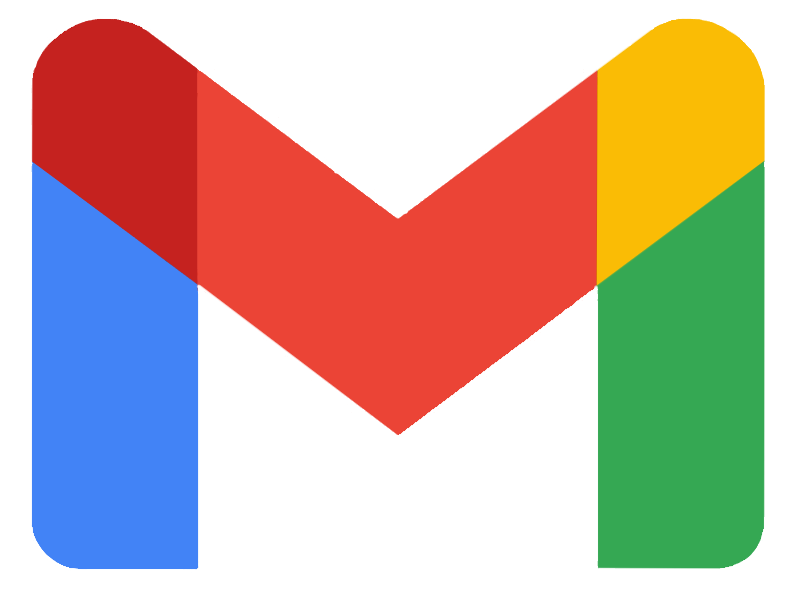 Gmail
Gmail
Through your student Gmail account (typically written as firstname.lastname@svu.edu) you will receive updates from the university, including student life announcements, class cancellations, and other notices from school offices. Be sure to check your email regularly. Gmail functions similarly to many other email providers. You will be able to sort and tag your emails to organize your inbox, search for terms in the subject and body of emails to find past messages, and filter for spam or other undesirable emails. The interface of the Gmail page is adaptable, allowing you to change the color, style, and theme of your inbox. This feature also connects to Google Hangouts as a chat room option to connect with other Gmail users. Beware that there are many malicious emails that should be avoided and reported to the IT office. Learn more about that process here. For a deeper guide on how to customize your Gmail experience, watch this video by Tasia Custode.
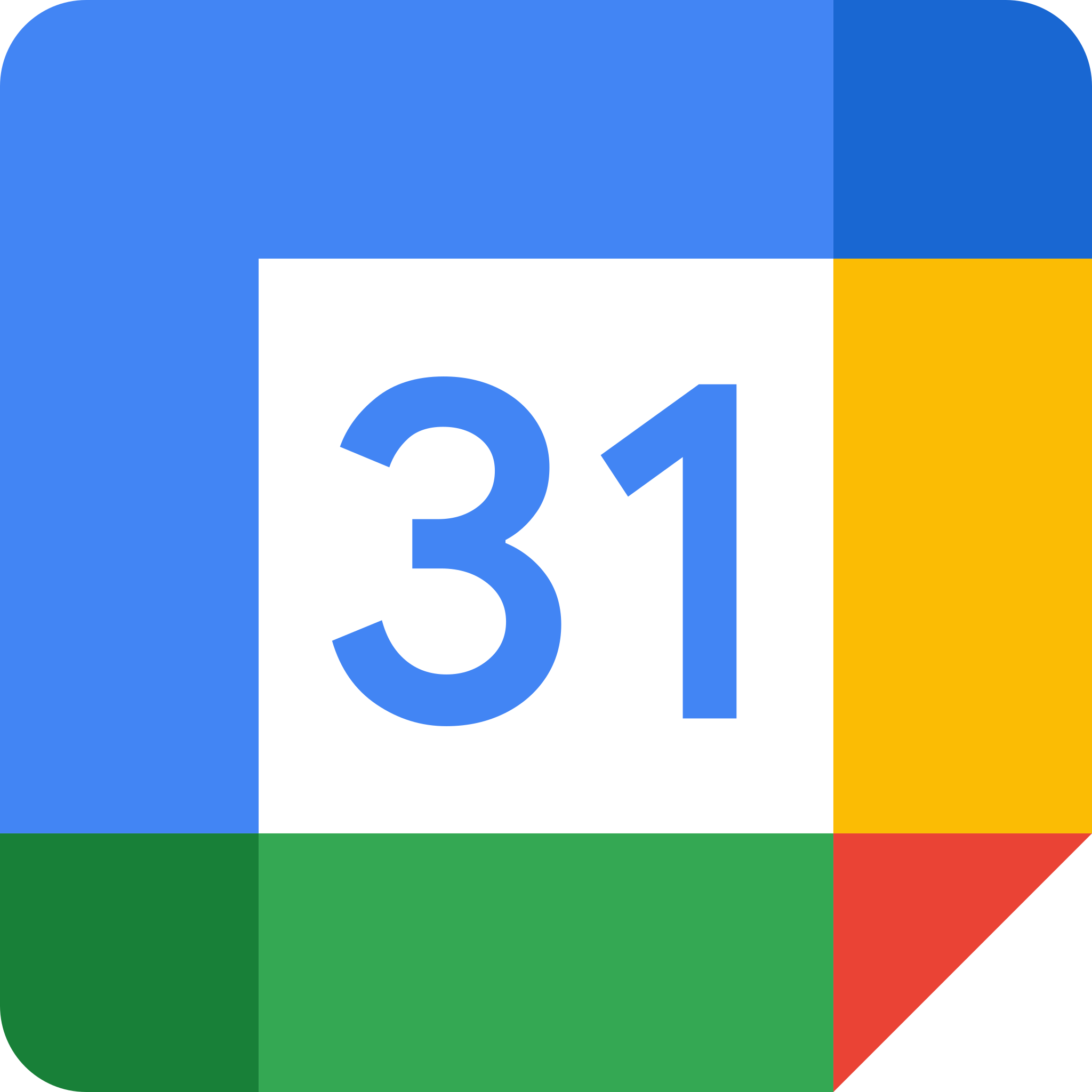 Google Calendar
Google Calendar
Google Calendar is a productivity app that helps you keep track of your schedule. You can create events, reminders, tasks and more to keep up with assignments and projects. You can also create different calendar groups and share them with others. This makes office shift management, group projects and even leisure planning much easier between multiple people. Events can also be set to repeat so that you can set up reoccuring events with ease. There is a lot of compatibility between Google Calendar and the Gmail app. You can also integrate your assignments from Canvas into your Google Calendar. To learn how to take full advantage of the calendar's features, please watch the following video.
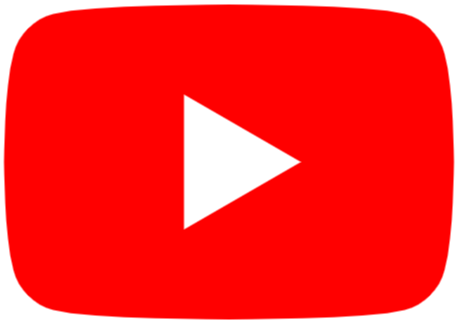 Youtube
Youtube
Youtube is the largest online video-sharing platform for creators. As of the writing of this article, February 2022, over 500 hours of video are uploaded to Youtube every minute. While it is popularly known as a place where scrappy video-producing entrepreneurs can try their luck, it is also a helpful place to store and share videos for class assignments and other projects. If you would like to upload videos to Youtube to use for a class, the process is simple.
- Open up Youtube in your browser or on the mobile app.
- Locate the video upload icon.
- On Mobile you will see a + sign in a circle at the bottom center of the screen.
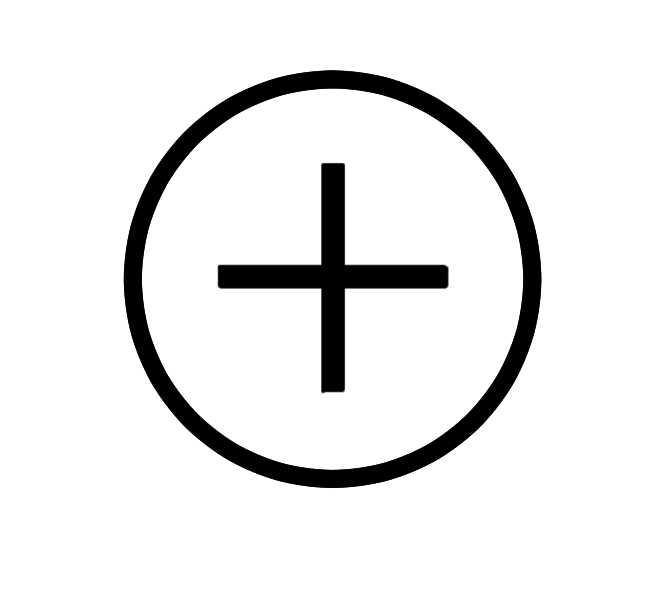
- In a browser you will see this icon at the top right of the screen.
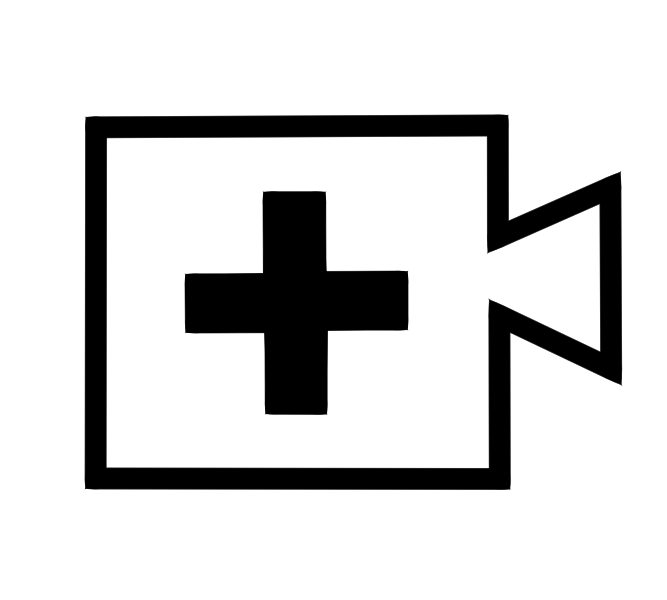
- You will have the option to upload a video or go live. Select upload a video. If you are on Mobile you will see the videos in your photo library and will be able to select them from here.
- Once your video is selected, youtube gives you the option to trim your video, this can shorten the length of the clip you are uploading. When you are satisfied with the video, select Next
- Now you can give a title to your video, write a description, and set your visibility and location. If you do not want your video to be searchable on youtube, select "unlisted" under the visibility field. If you don't want to share your video with anyone, select "private"
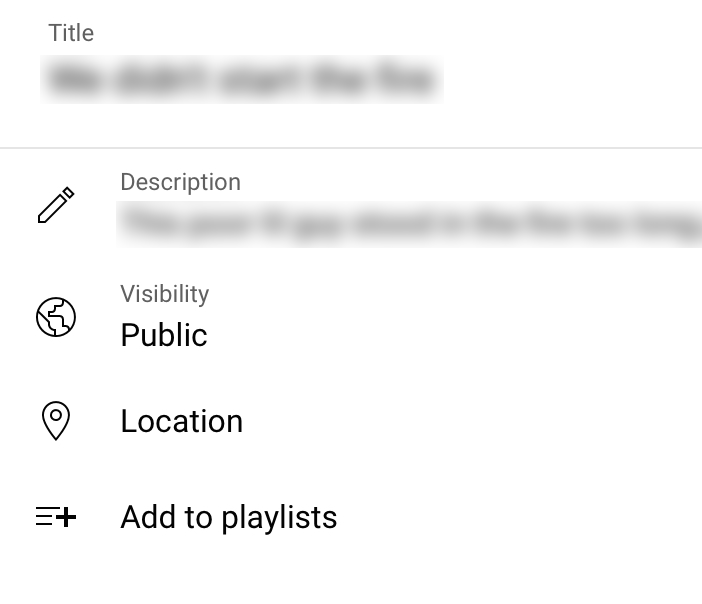
6. Youtube has implemented a filtering service for younger audiences. Make sure that you select that your video is not made for kids if you do not want to be subject to strict video restrictions.
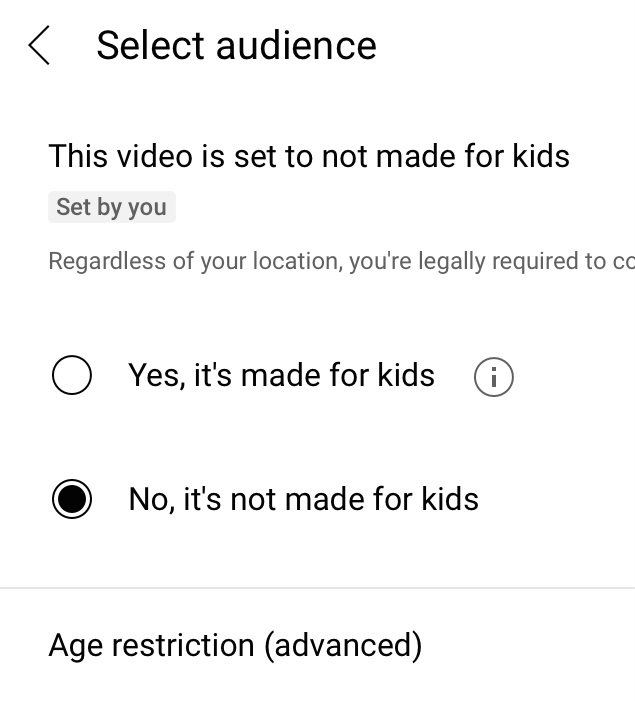
Your video will be processed and uploaded immediately after completing this process. Please make sure to maintain your internet connection during the uploading process so that it does not get interrupted.
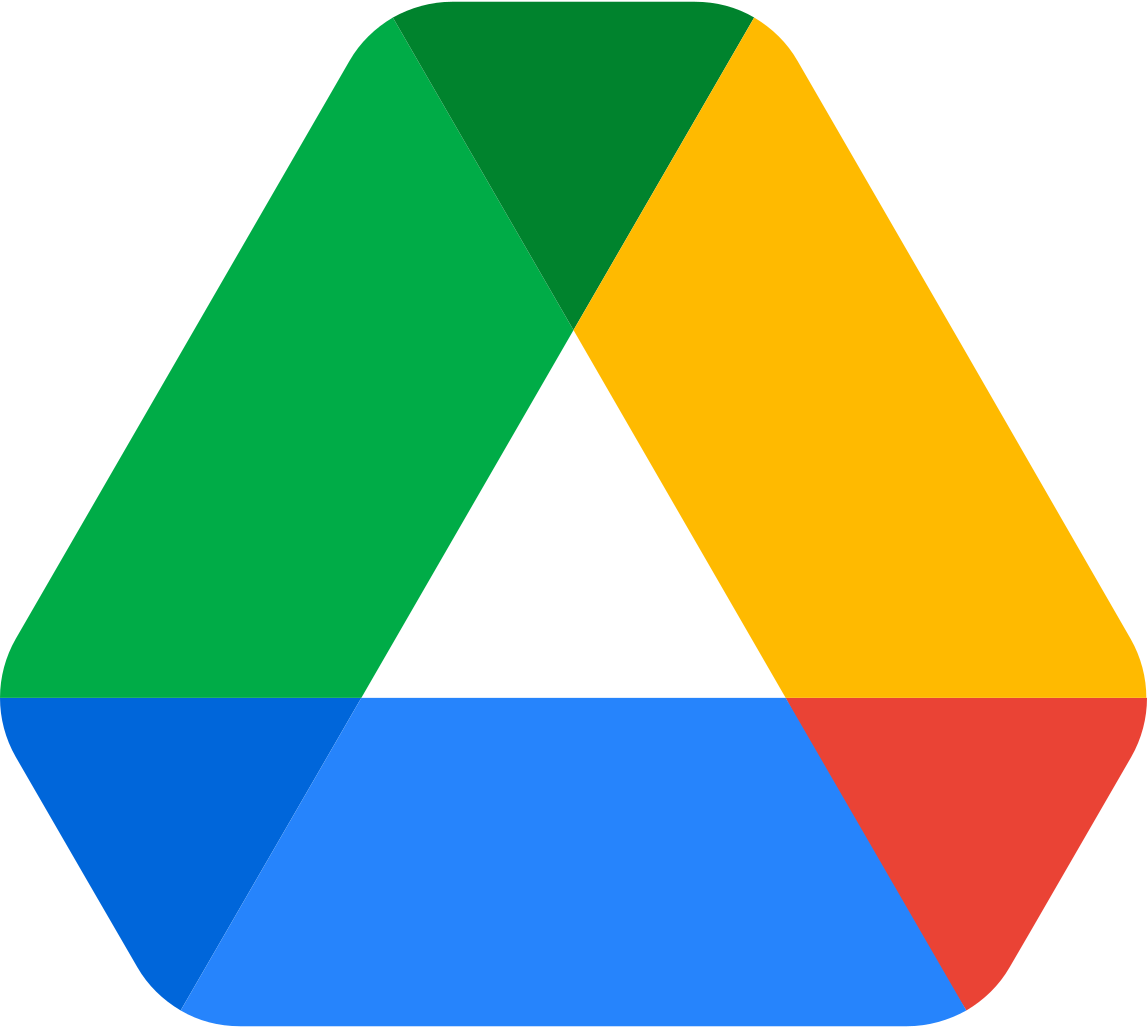 Google Drive
Google Drive
Google hosts multiple platforms for collaborative projects and file sharing in their network. Google Drive is the digital cloud where all of those files are stored. From your Google Drive you can search for and open any of the projects you've started whether they are normal documents, spreadsheets, presentations, surveys, pictures, and more. You can upload many file types to google drive for easy accessibility. You can create shared folders to send to friends and colleagues, allow others to edit your files for group projects, and use the free space from the Google Drive as extra storage for your digital workspace. Some programs also allow you to use Google Drive as a backup for your project files to make sure you don't lose your progress if your work is interrupted. Other Google suite tools will automatically save your drafts to your google drive. To use all of the features of Google Drive in iPad, be sure to download the app. Please remember that all of the google apps were created to be accessed through a web browser before they were published as apps, so if a feature isn't working well for you, try accessing the app through your web browser instead.
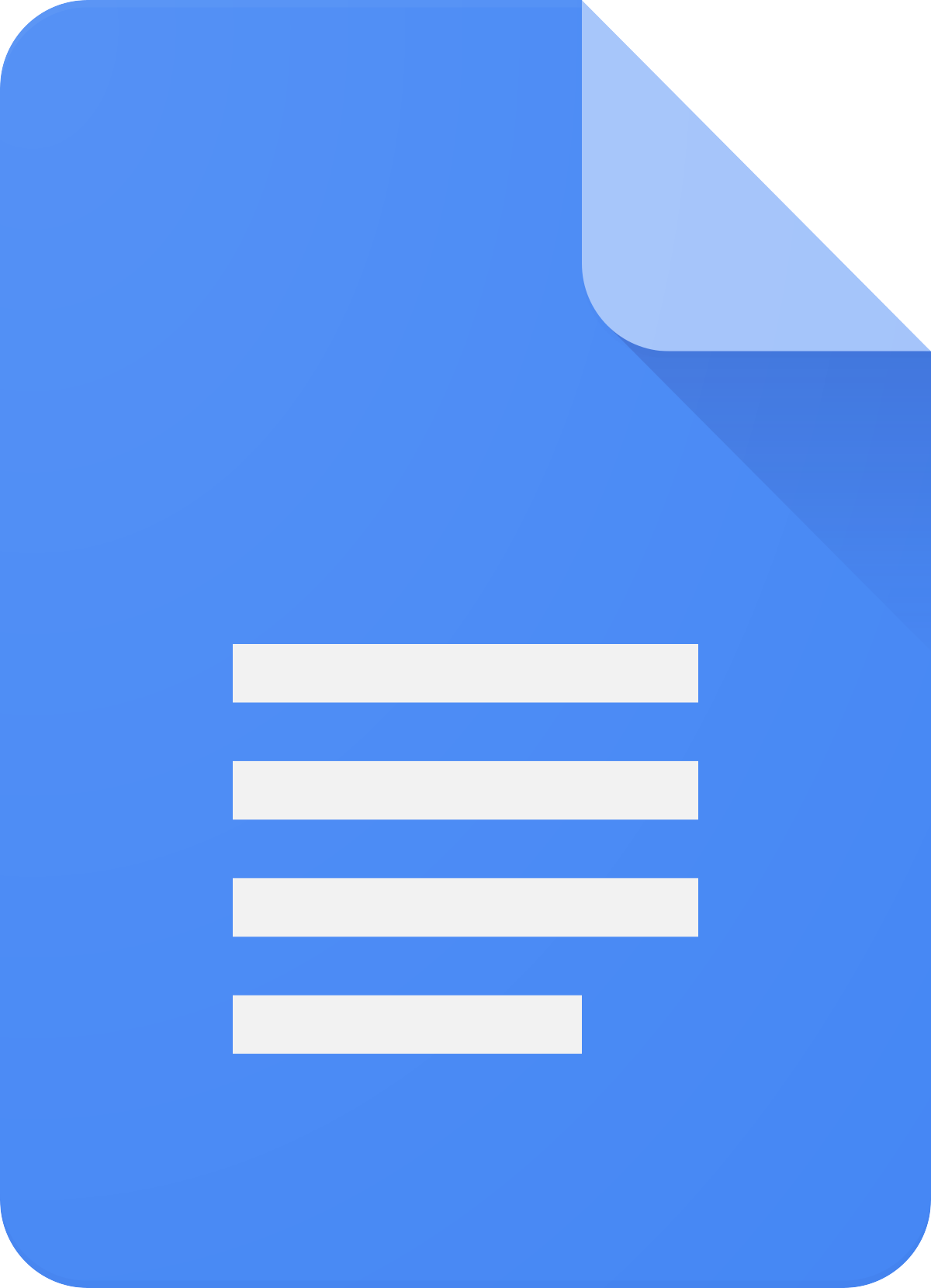 Google Docs
Google Docs
Google docs is an online word processing app. Like Microsoft Word and Apple Pages, you can use Google Docs to design page layouts. Docs is equipped with spelling and grammar tools, formatting options, header and footer customization, columns, checklists, and a variety of common fonts to use. You can also add photos and shapes to your online documents. One of the most appealing attributes of Google Docs is its capacity for collaboration. While working online you can see the contributions of your teammates in real time and the document records who makes each alteration. This makes google docs an ideal program for group projects, especially if you are working across different platforms and operating systems. You can also save your documents in a variety of file types like .docx and .pdf to fulfil whatever your assignments might ask for. To make the best of Google docs, please watch the following video.
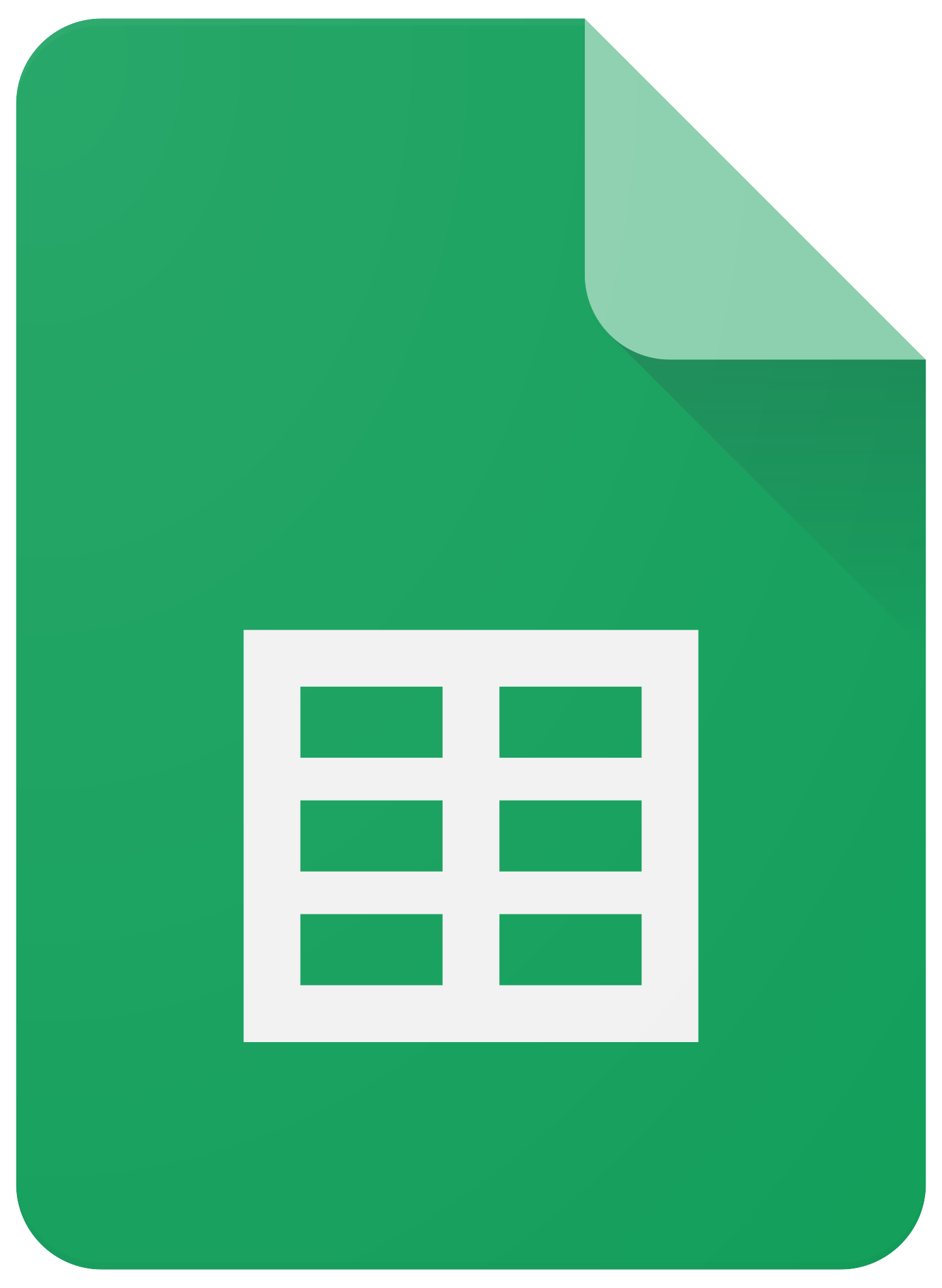 Google Sheets
Google Sheets
Spreadsheets are a versatile tool for everything from organization, to model making and bookkeeping. Google sheets makes data manipulation easy from home or on the go. Google makes sharing spreadsheets and data easier than ever. With its capacity to save files as .xls you can open the same workbooks you save from google sheets in Microsoft's Excel. Google sheets has all of the formatting features, functions, and tools that you might expect from a spreadsheet software. Because it is a web-based program, you can use it on most operating systems. Most importantly, you can share your data and tables easilly with others in real time, just like you can with google docs. To learn more about google sheets, please watch the following video.
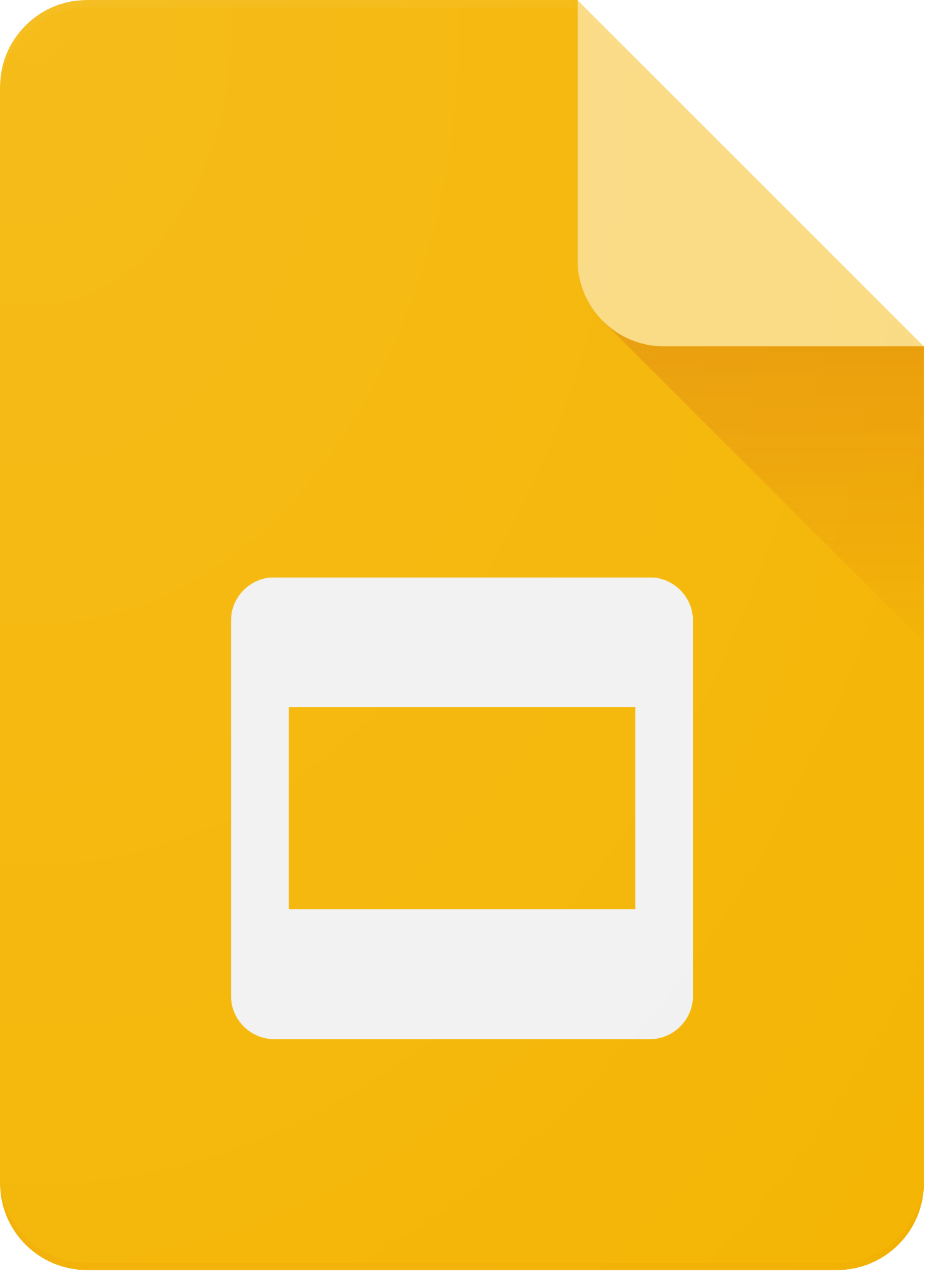 Google Slides
Google Slides
Google slides is a slideshow tool similar to PowerPoint or Keynote. Using slides you can add backgrounds, images, animations, and even transitions to make your slideshow stand out. One of the most appealing attributes of this tool is the ability to work collaboratively and see edits being done in real time. It is also easy to add anyone to the slideshow document to make edits or view your work using an email or a link. To learn more about the features of Google slides, watch this short introductory video.
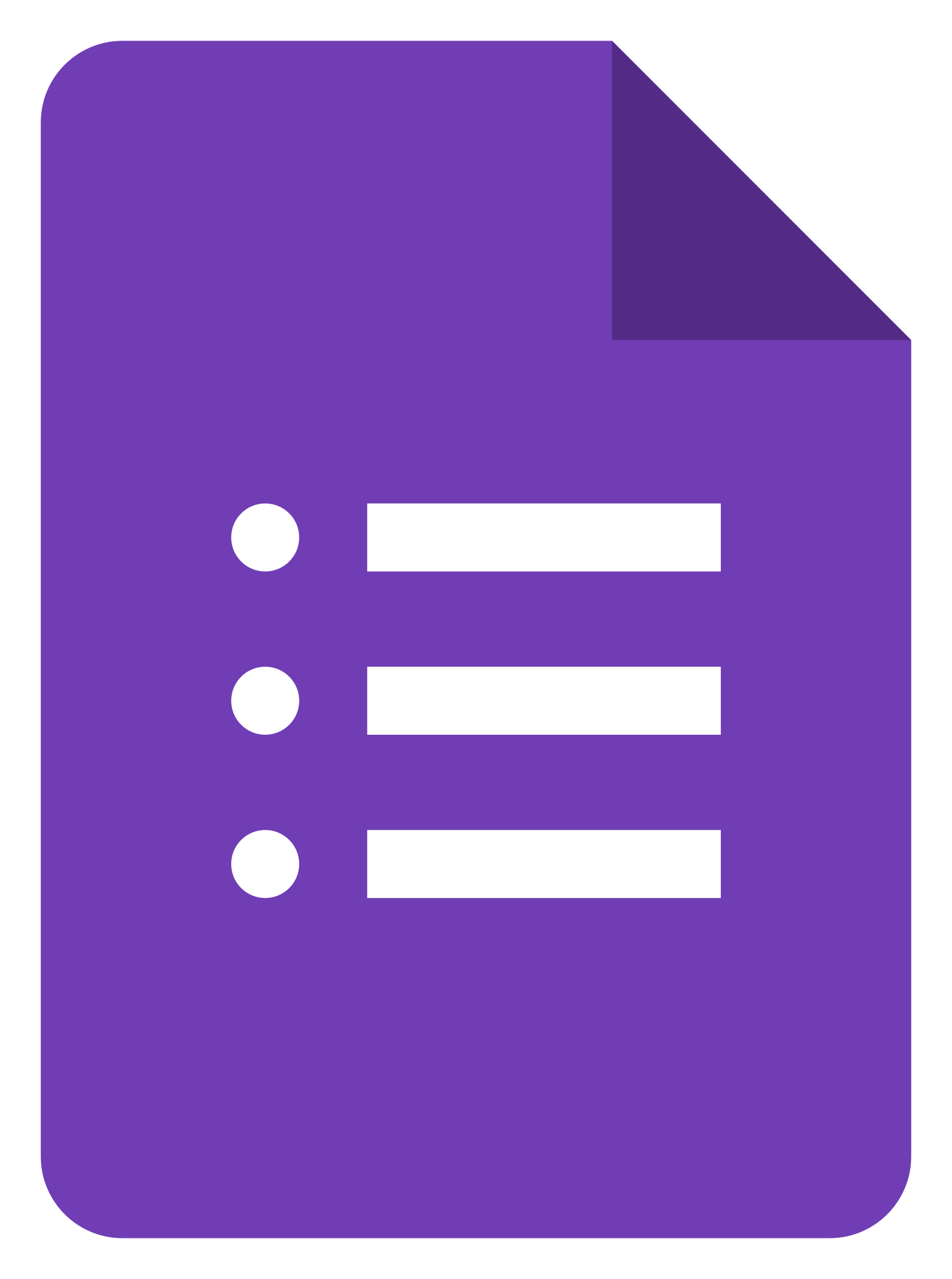 Google Forms
Google Forms
Google forms is a highly adaptable platform to host and distribute custom surveys. You can set privacy settings in these surveys to control who can see and participate in the survey. This makes it easier to keep school-related surveys within the student and faculty network if you share them specifically to people within our google business group. There are many formats of questions you can ask, such as short answer, multiple choice, file submissions, and matching to name a few. You can also insert descriptive text directions and illustrations to make your surveys more engaging. Depending on the type of survey you are asking, you may decide to display the questions in one long scrolling page or you can create multiple pages of questions to seem less daunting. The possibilities are endless.
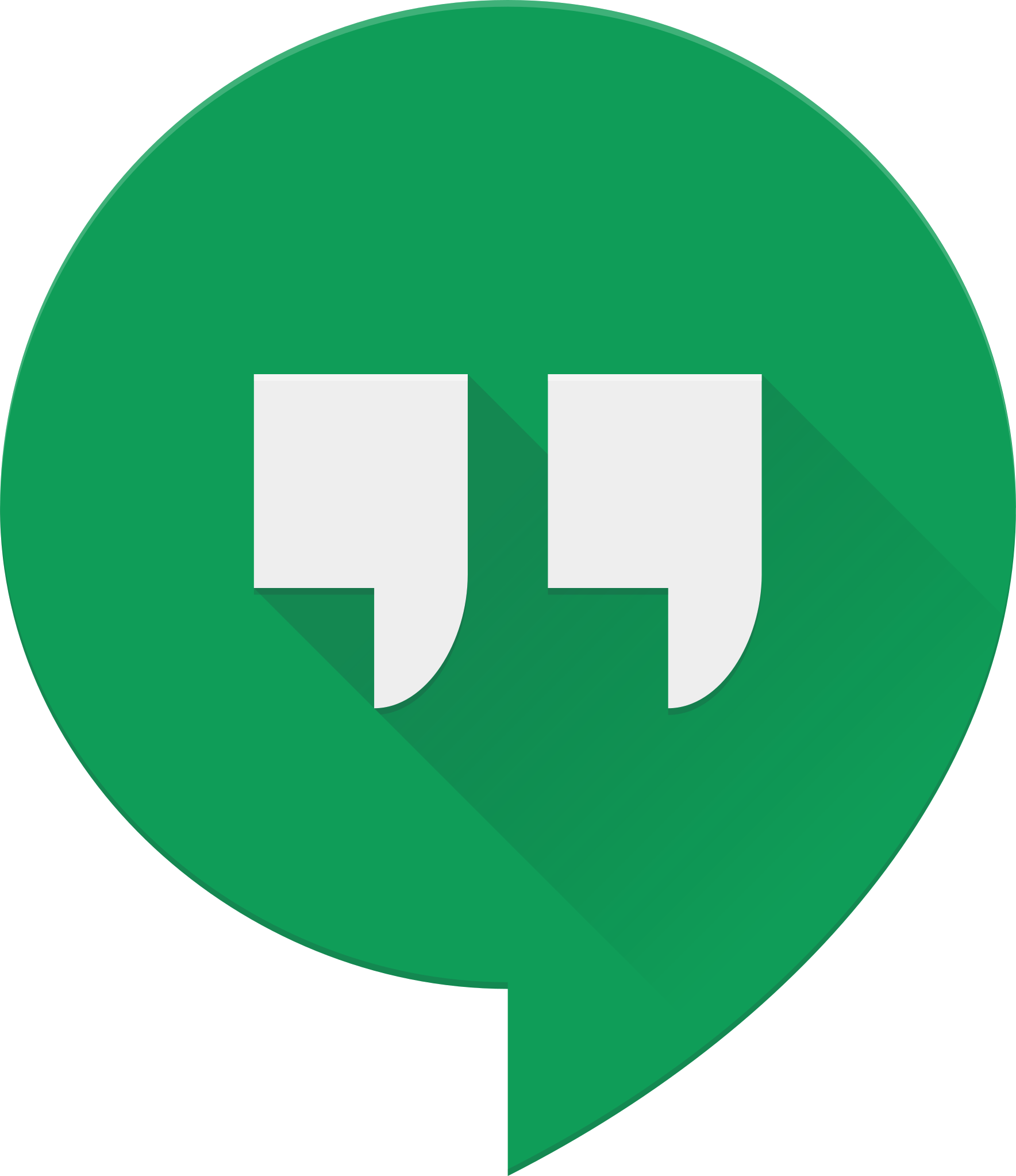 Google Hangouts
Google Hangouts
Google Hangouts is a messenger app that is integrated into the Gmail interface. You can access it through the chat feature on the bottom left column on browser and from the "chat" button at the bottom of the screen on mobile. Through Google Hangouts, you can share photos, files, and basically anything else from Google Drive. You can also call individual friends and groups, allowing for phone calls and video calls online with your friends. These calls can be very helpful for productivity because you can share your screen no matter what device you are on.
Please remember that all of these tools are developed by Google. While the IT office can assist you with password trouble, you should report any bugs or functionality issues you find to Google's support teams. If you are having difficulty using these tools or want to learn more, there are a myriad of tutorials and articles online at your disposal on Youtube and Google's support page. If you cannot find what you need online, please put in a ticket with IT services or stop by during our hours of operation from 9am-12pm and from 1pm-5pm. To learn about more useful default apps, please visit Intro to Apple Apps and our article on Microsoft Apps