Microsoft 101, a Basic Guide to Apps and Features
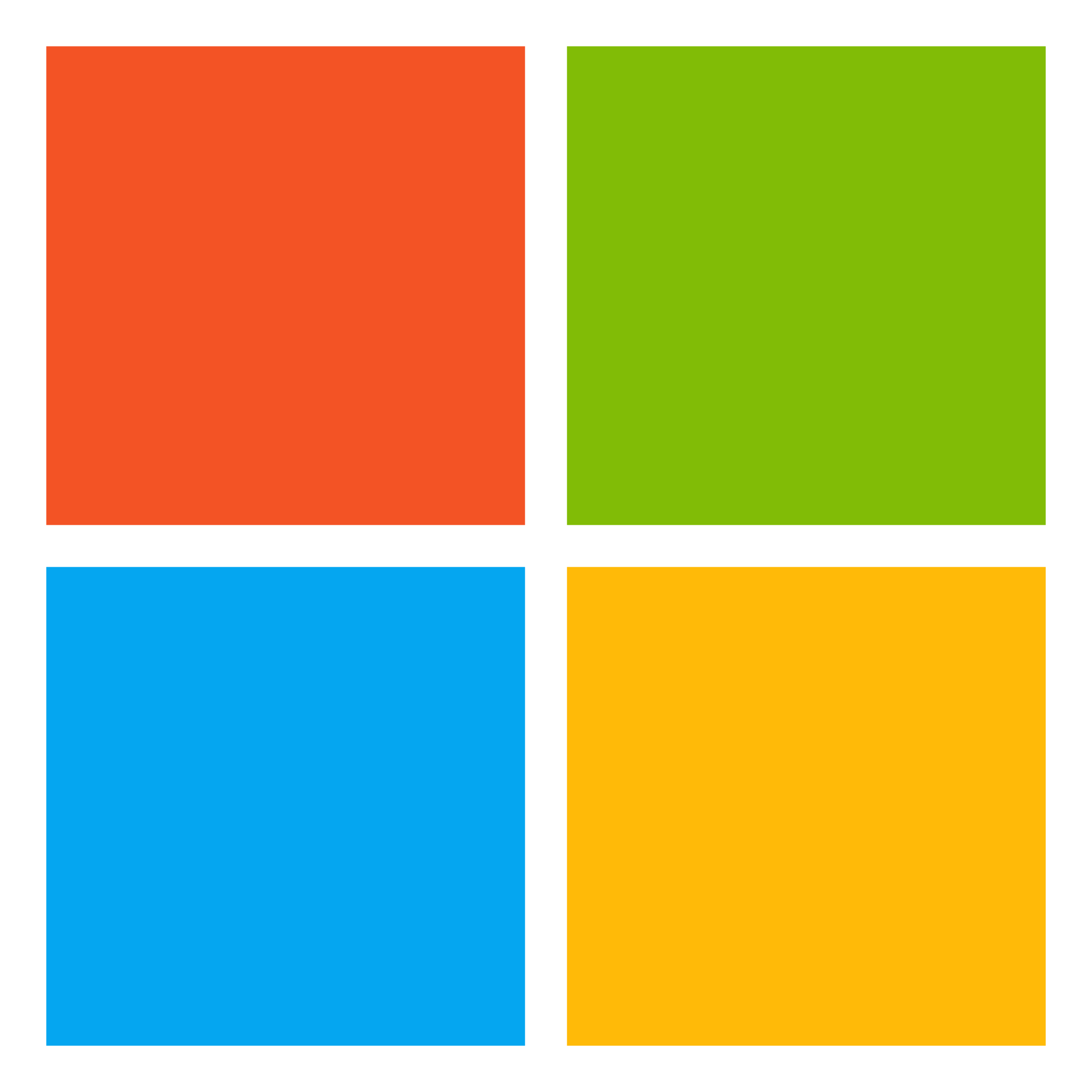







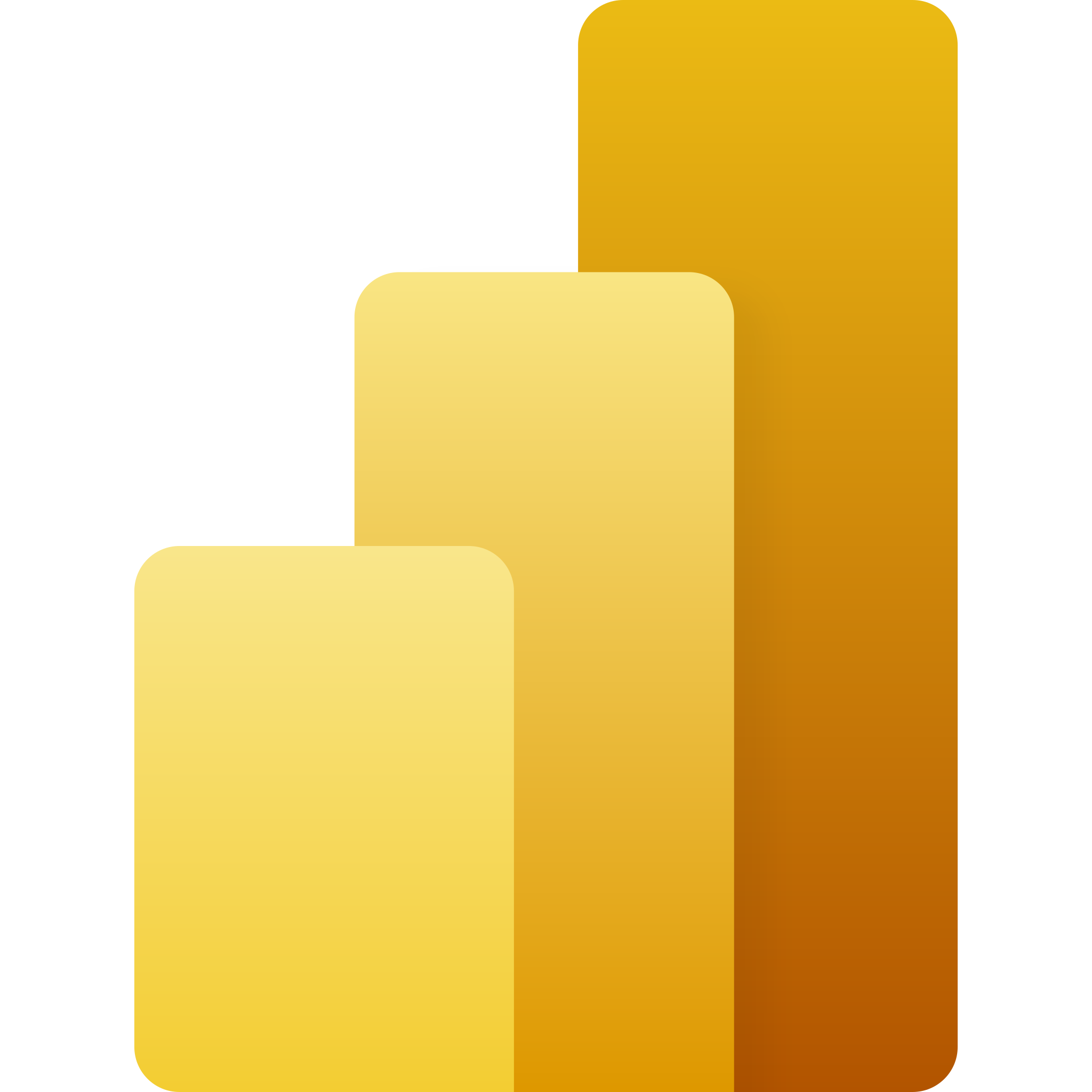
This article explores Microsoft 365 apps that you may use through your school-provided account. To that end, it features some curated content by creators on Youtube. More guides of this nature can be found by searching microsoft solution articles, browsing Youtube, and searching on the web. The links provided in this article are for your convenience, these creators are not necessarily affiliated with the school. Be advised that many of the videos featured here are 10+ minutes long and are addressed with a very new audience in mind, so please feel free to skip content you are already familiar with. Be aware that not all features will be available through the iPad OS versions of these programs. If you have any specific questions, we will be happy to assist you in learning how to use them to their fullest extent on the device that you are using.
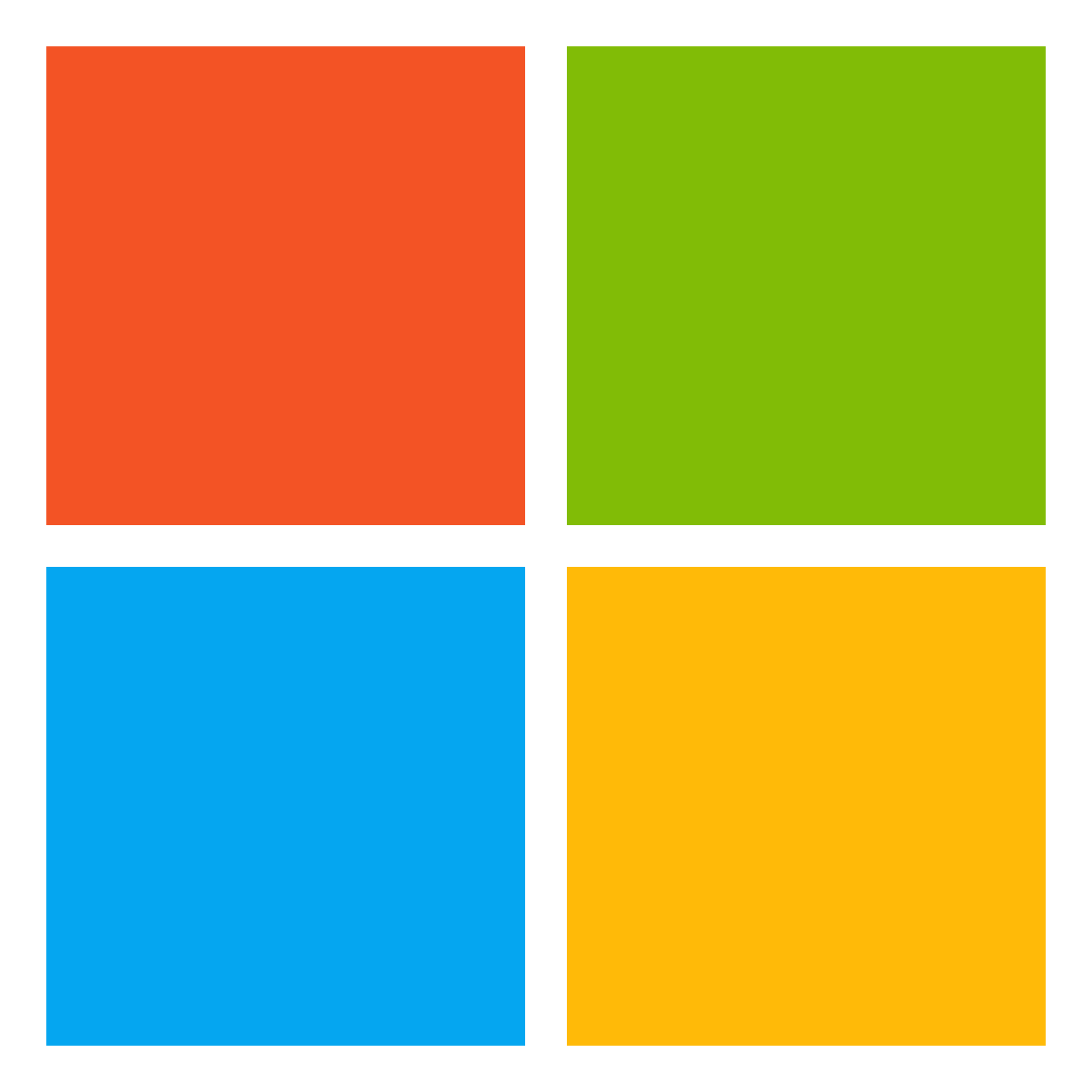 Using your Microsoft Account
Using your Microsoft Account
As a student or member of faculty at SVU your school account is both a Google account and a Microsoft account. Working in tandem, these two accounts grant you access to a variety of useful apps and productivity tools. The IT office manages these accounts through Microsoft Azure, which means that any changes made to your account password must be done through the office.com login. Articles that explain how to change your password and utilize multi-factor authentication are available to help you troubleshoot any problems you may encounter.
As with all your personal accounts, we exhort you to log out of public workstations whenever you are done using them. Your school account has access to a lot of your personal information, including your email and your grades on Canvas. It is your responsibility to safeguard this information.
 OneDrive
OneDrive
OneDrive is a cloud storage service for all of your files. You can set up an autosave option with other Microsoft products to instantly back up all changes to your projects. OneDrive is available on a variety of platforms, from Windows computers to Apple products and many mobile devices. There is more storage available for free on OneDrive than in the iCloud so if you’re looking for more space to save your files from your iPad it may be a viable alternative. OneDrive also integrates with other Microsoft products like Outlook and Teams to facilitate file sharing. Please watch the following video to learn more about what you can do with OneDrive.
 Outlook
Outlook
Outlook is a combination of several productivity tools. The principal function of outlook is its email management. By logging in to all of your email accounts, Outlook will consolidate all of the email you receive into one place. Through the years this email service grew to include other tools, like a calendar, to-do list, and contact directory. Outlook began as a computer application but has been adapted for mobile devices as well, though some features may be represented differently depending on what device you use. If you would like to learn more about these features, please watch the video below.
 Teams
Teams
Microsoft Teams is a hybrid work collaboration app. Teams allows its users to communicate with other members of the same office, share files, and join video calls. This app naturally integrates into the Outlook system to make it easy to schedule meetings and invite attendees or to manage the to-do lists of other workers. As a collaboration tool, this is just one of many options available for organizations to use, but allows for very little protection of privacy for employees who use the product. Limits on storage and channel customization and a high learning curve have been major turn-aways for many users. Still, if you are looking to start a project with a team, you may want to watch the following video to help you consider your options. You could also look up information on other collaboration apps. (ex. Slack, Google Workspace, Asana, etc…) Make sure that you understand the security features of your collaboration apps if you will be sending confidential information to your collaborators. There are many apps that serve similar functions that are adapted for casual consumer use as well such as Discord, Skype, and TeamSpeak.
 Word
Word
Microsoft Word is a robust word processor often considered an industry standard in digital document composition. The .docx file type is recognized and utilized in many document readers because of the prevalence and popularity of this app. This product was first released for Windows operating systems and has developed with each subsequent generation of updates to include more features and tools. Word has built-in spell check features for over a hundred languages. It also has accessibility features that allow you to dictate and read back what you have written. Word can save as a variety of file types to accommodate most work and school environments and gives the user a lot of control over the structure of their documents. Today Word is available on most devices, including Apple products and mobile devices, though some features may be represented differently depending on which device you are using. If you are unfamiliar with the basic features of Microsoft Word, please watch the following video.
 OneNote
OneNote
OneNote is a digital note-taking app with three levels of organization to keep track of your notes; notebooks, sections, and pages. You can share your notes with friends for collaborative note-taking projects and lock them if you would like more security. Like most note-taking apps, OneNote allows you to use the apple pencil and other stylus to handwrite your notes, and can even read handwriting with the search feature or turn it into text. This program also has an immersive reader feature that makes it more accessible and read your notes back to you. There is an article on our solutions page that gives more information about OneNote and how it stacks up against other note-taking apps. If you want to learn more, you can also watch the video below.
 PowerPoint
PowerPoint
PowerPoint is a presentation app. While using this app, a user can create slides and embellish their presentation with recordings, narrations, transitions, and many other features. This program was initially released for Windows computers, but is now available for other operating systems used by Apple products and mobile devices. You can work on these presentations collaboratively by sharing editing permissions with your friends and save your slides in a variety of file types. The following video explains in more detail how to use PowerPoint’s basic features.
 Excel
Excel
Microsoft Excel is also considered to be an industry standard in the business world. This robust program is used to create and manage spreadsheets. These tables can handle many complex calculations and models with ease. Using Excel, you can create various graphs using the data on the spreadsheet and change the formatting of the spreadsheet to suit your needs, allowing you to insert pictures, merge cells, change font sizes, and sort data with ease. Here at SVU there are classes available for students to learn how to use the features of this program. If you would like a short summary of some of those features, please watch the video below.
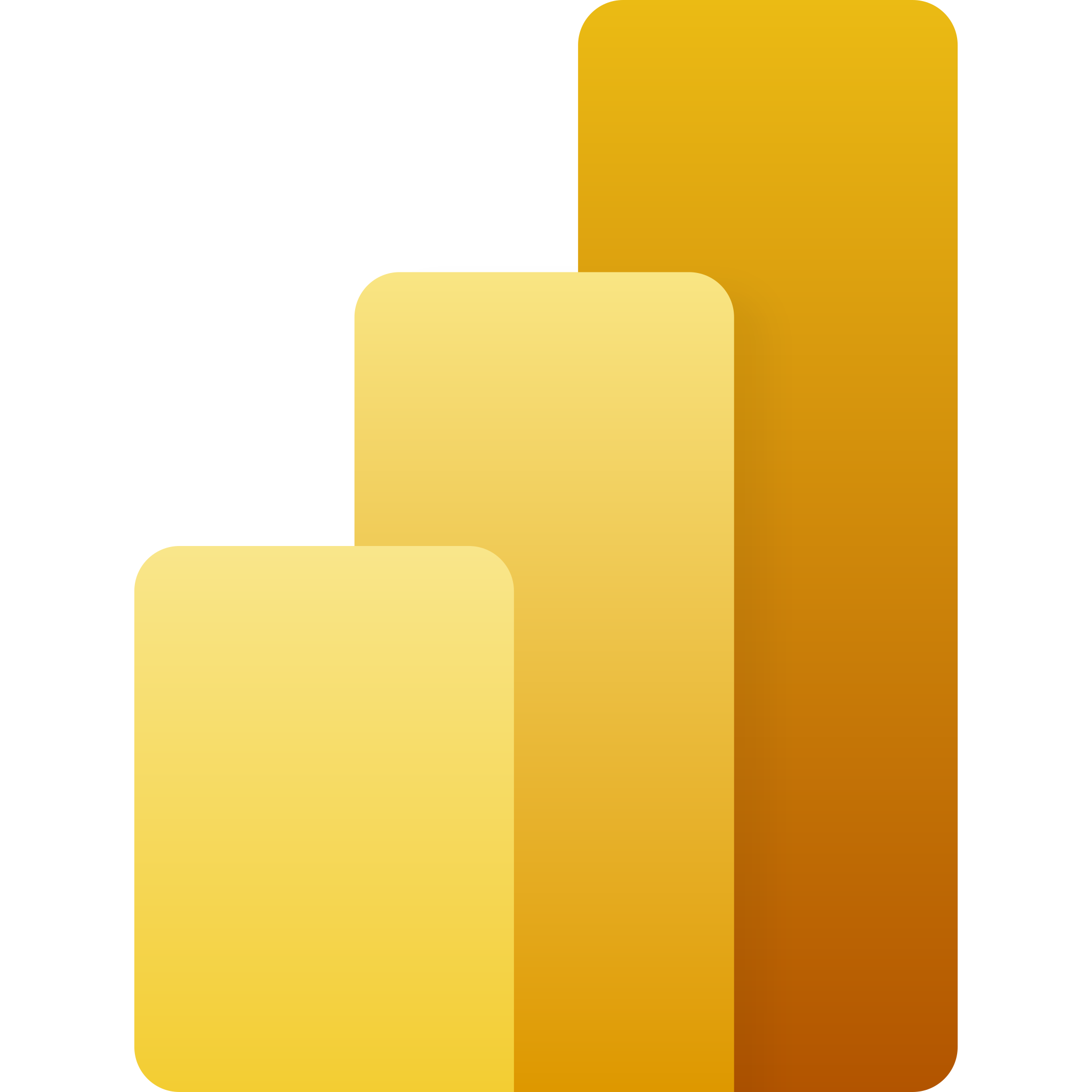 PowerBI
PowerBI
PowerBI Desktop is a professional data-analysis software that allows its users to visualize large data sets quickly and efficiently and share their data visualizations with work associates. Many of these visualizations are interactive and highly customizable, giving the users plenty of options for displaying their work. This program is also frequently updated, so the scope of what the software can do is always increasing. The best part about PowerBI Desktop is that it is a free program, even without your student or staff credentials. Unfortunately the full version of the editor is not available on Apple or mobile devices. The viewer for PowerBI files is available on most platforms, even some mobile devices, so your coworkers and friends on other systems can still receive your files. If you are in the Mac lab in the basement of Von Canon Library, you will need to switch your operating system to Windows OS in order to access this program. To explore more of the features of PowerBI Desktop, please watch the video below.
Microsoft Apps are just some of the resources that your school account provides for you. If you want to learn more about useful applications, you may want to read our Intro to Apple Apps and User's Guide to Google Suite.